
Browse by Popular

Domain Name
- What is a domain name?Eligibility criteria for registering .AU domain namesPremium domain names explained

Web Hosting
View All
Email Hosting
View All
Google Workspace
- Getting Started with Google WorkspaceGoogle Workspace support resourcesTransferring an existing Google Workspace service to VentraIP

Account
- How do I reset my VIPcontrol password?How do I create a VentraIP account?How can I see who accessed my VentraIP account?

Troubleshooting
- How do I clear my browser cache?Troubleshooting a ‘500 internal server' errorTroubleshooting with a ping test
Viewing emails through the Dedicated Email Spam Filtering Log
Viewing emails through the Dedicated Email Spam Filtering Log
This article provides a guide to navigating the Halon Spam Filtering Log. This tool offers insights into the status of your emails, helping you understand why emails are being quarantined, rejected, or accepted. You’ll learn how to identify and release quarantined emails, as well as understand the reasons behind rejected and accepted emails.
- Access your Email Spam Filtering Log through VIPcontrol
- You will now see all emails that have been Allowed, Blocked or Quarantined by the Halon Spam filter.
When an email successfully passes the spam filter, you will see a Green Tick next to the sender’s address

Whereas, when an email is rejected from the spam filter you will see a Red Button with a circle and cross through it.
![]()
In this case, the email failed as the email account mx0va6z@domainname.com.au did not exist.
When an email is quarantined, it can be for many reasons, such as a low sender score or a known spam email address. You can see when an email is quarantined when it shows as a Yellow Folder Button.
![]()
To release an email from quarantine simply click on the yellow quarantine button next to the quarantined email then click “Release”
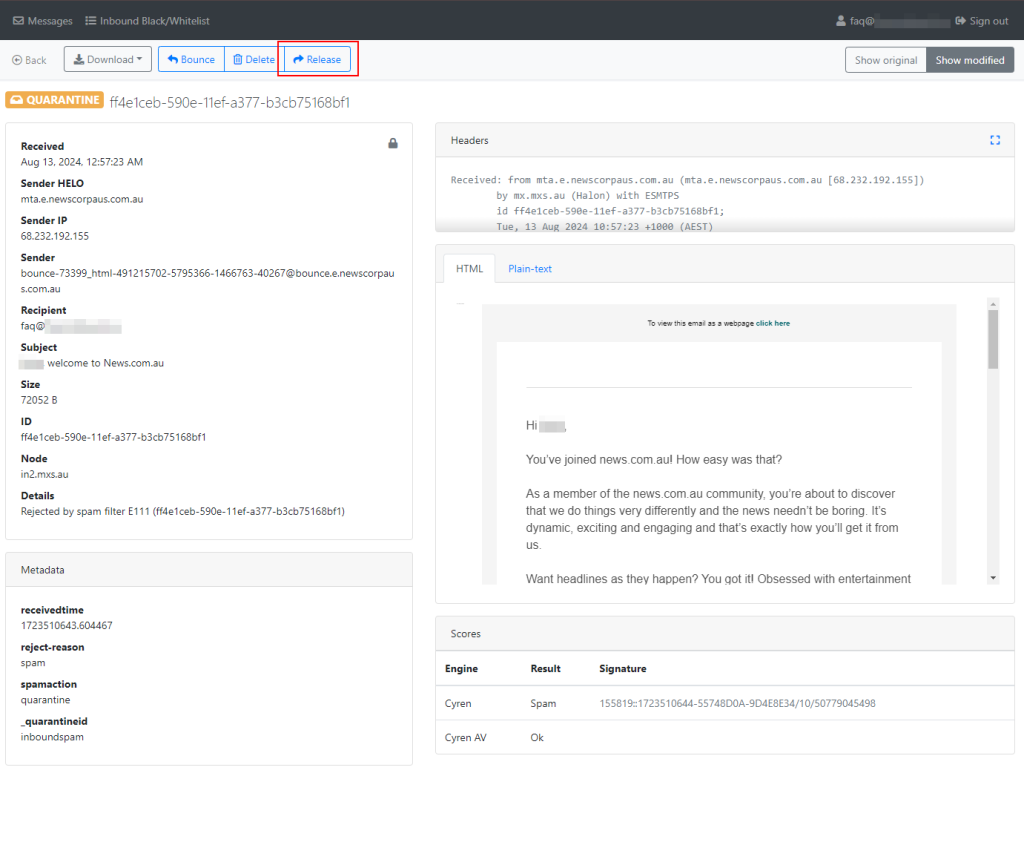
Once the email has been released, you will then be able to view the email in your email mailbox.
