
Browse by Popular

Domain Name
- What is a domain name?Eligibility criteria for registering .AU domain namesPremium domain names explained

Web Hosting
View All
Email Hosting
View All
Google Workspace
- Getting Started with Google WorkspaceGoogle Workspace support resourcesTransferring an existing Google Workspace service to VentraIP

Account
- How do I reset my VIPcontrol password?How do I create a VentraIP account?How can I see who accessed my VentraIP account?

Troubleshooting
- How do I clear my browser cache?Troubleshooting a ‘500 internal server' errorTroubleshooting with a ping test
Updating your Email Settings on Outlook 2013-2019
Are you looking to add a new account to Outlook? Find that guide here.
- Click File at the top-left of Outlook, then click Account Settings. This should open a smaller box on top.
- Highlight your email account from the list displayed under the first Email tab. Click Change…
Another box will open on top. Here is where you can change incoming/outgoing server names and the account’s password.
Click More Settings … and then the Advanced tab to change port settings (needed to enable TLS authentication).
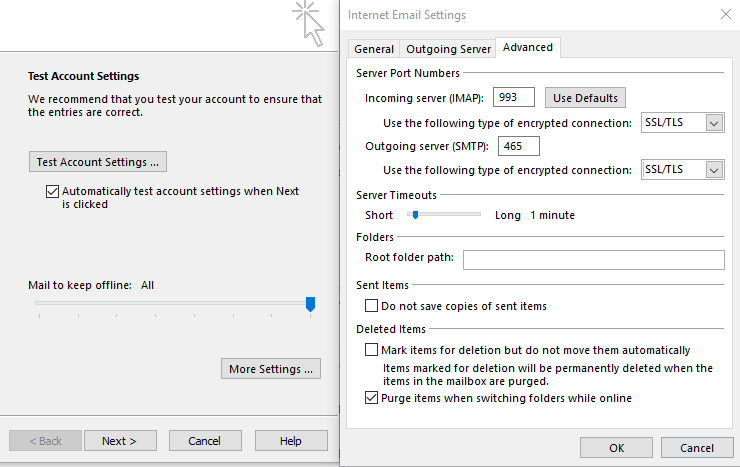
Still, having issues getting set up?
Our support on issues using this software is limited – we’re happy to verify you’ve put everything in the right place. Please submit an eTicket to our technical support team with screenshots of the configurations you applied per this article, and we will let you know if anything has been missed.
Beyond this, you will need to follow our earlier suggestion of consulting the internet or looking into the vendor’s knowledge base. Click here for Microsoft Office Support.
