
Support Centre
Find the answers to your questions and get the support you need with the VentraIP help centre.
Browse by Popular

Domain Name
- What is a domain name?Eligibility criteria for registering .AU domain namesPremium domain names explained

Web Hosting
View All
Email Hosting
View All
Google Workspace
- Getting Started with Google WorkspaceGoogle Workspace support resourcesTransferring an existing Google Workspace service to VentraIP

Account
- How do I reset my VIPcontrol password?How do I create a VentraIP account?How can I see who accessed my VentraIP account?

Troubleshooting
- How do I clear my browser cache?Troubleshooting a ‘500 internal server' errorTroubleshooting with a ping test
Updating your email settings in Gmail (webmail version)
Updating your Account Settings in Gmail
- Navigate to Settings in your Gmail account.

- From here, navigate to the Accounts and Import tab.
- Then, click edit info next to your account in the Check email from other accounts list. This will open a new window.
- On this page, you will need to enter the following recommended settings, based on what mail service you have, and then click Save Changes.Username: This needs to be your full email address.
- Password: The password you have created for this email account – ensure that this is re-entered before continuing.
- POP Server: locate your email server here.
- Port: 995
- Leave a copy of the retrieved message on the server: This is optional if you’re unsure of what to choose then tick this option.
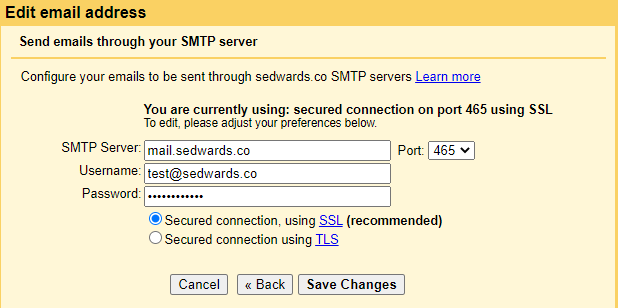
- This window will now close. Back in Accounts and Import, click edit info next to your account in Send mail as. This will open another new window.
- Click Next Step in this window.
- On this next page, you’ll want to enter the recommended SMTP settings for your mail account.
SMTP Server should be the same as the POP Server from Step 4, and the Username and Password should be the same as well.
Select Port 465 and choose Secured connection, using SSL.
Then, click Save Changes.
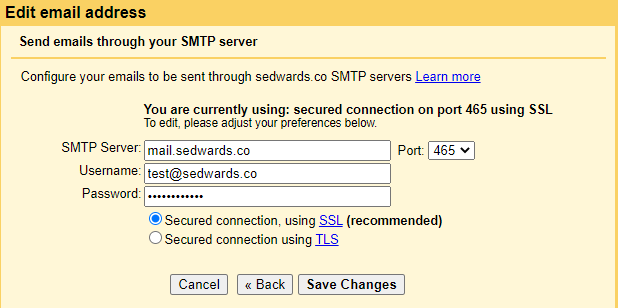
- You have successfully updated your server settings in Gmail!
Still having issues getting set up?
Our support on issues using this software is limited – however, we want to help where we can! Please submit an eTicket and attach some screenshots of your settings for our team to review. Beyond this, please consult the internet or look into the vendor’s knowledge base.
We’d recommend taking a look at the official Google support page on this process as well.

We Are Here to Help You
Get in touch with one of our local experts at any time.
