
Support Centre
Find the answers to your questions and get the support you need with the VentraIP help centre.
Browse by Popular

Domain Name
- What is a domain name?Eligibility criteria for registering .AU domain namesPremium domain names explained

Web Hosting
View All
Email Hosting
View All
Google Workspace
- Getting Started with Google WorkspaceGoogle Workspace support resourcesTransferring an existing Google Workspace service to VentraIP

Account
- How do I reset my VIPcontrol password?How do I create a VentraIP account?How can I see who accessed my VentraIP account?

Troubleshooting
- How do I clear my browser cache?Troubleshooting a ‘500 internal server' errorTroubleshooting with a ping test
Toggle Maintenance Mode in WordPress Toolkit
If you have purchased the WordPress Toolkit either by purchasing WordPress Hosting or in the form of an addon for your Business or Custom hosting package. You can easily place your WordPress website in Maintenance Mode by following these simple steps:
- Login to cPanel
- Click on WordPress Toolkit under Applications
- At the bottom right of the options for your website, turn the Maintenance Mode option on/off
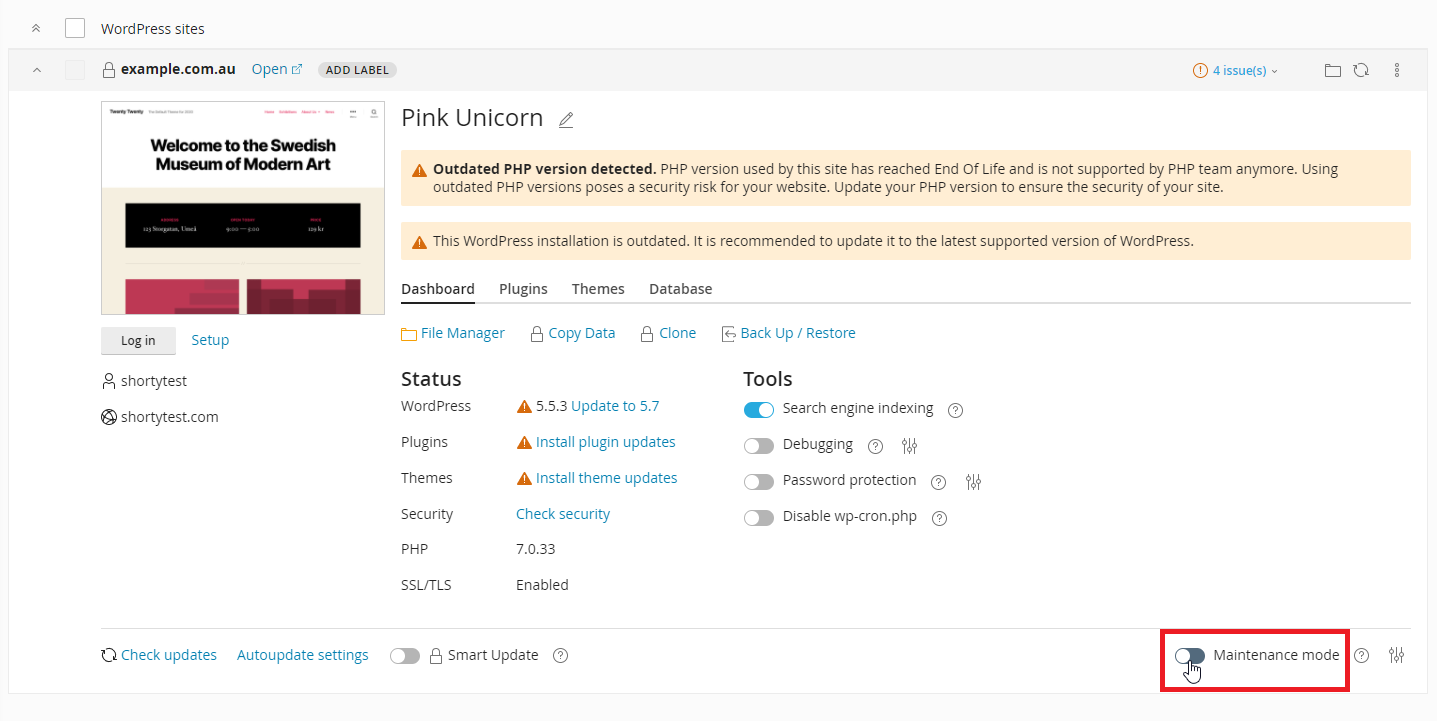
It will take a moment to turn on/off, you will receive a notification in the bottom right corner confirming when the change has been completed.

We Are Here to Help You
Get in touch with one of our local experts at any time.