
Support Centre
Find the answers to your questions and get the support you need with the VentraIP help centre.
Browse by Popular

Domain Name
- What is a domain name?Eligibility criteria for registering .AU domain namesPremium domain names explained

Web Hosting
View All
Email Hosting
View All
Google Workspace
- Getting Started with Google WorkspaceGoogle Workspace support resourcesTransferring an existing Google Workspace service to VentraIP

Account
- How do I reset my VIPcontrol password?How do I create a VentraIP account?How can I see who accessed my VentraIP account?

Troubleshooting
- How do I clear my browser cache?Troubleshooting a ‘500 internal server' errorTroubleshooting with a ping test
Syncing Email Hosting calendars to MacOS
IMPORTANT: Please be advised that email software setup is not within the scope of our support, meaning that our technical support team cannot assist you with the setup of your email software.
Mac OSX supports the CalDAV calendar protocol out of the box, which means you can easily setup your calendars on your Mac.
Here are the steps:
- Open the Calendars applications installed by default on your Mac
- At the top right of the screen, click on the Calendars menu and then click Preferences
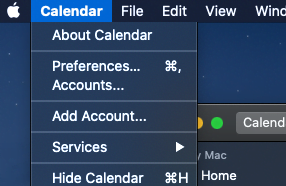
- In Preferences, click on the + button to add a new calendar
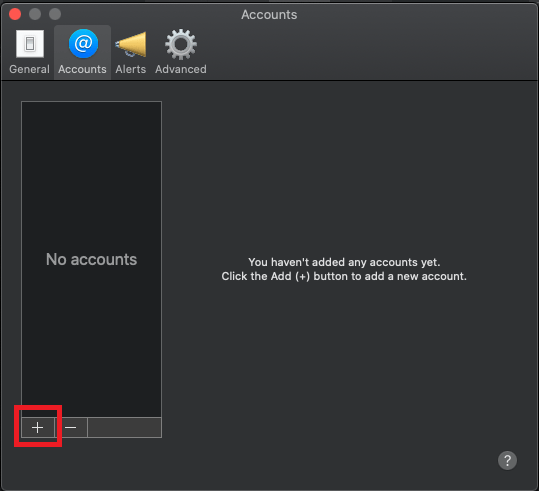
- Select Other CalDAV Account… and click Continue
- Set the Account Type to Manual
- Input the username and password for your email account
- In the Server Address field input ventraip.email/Calendar/Calendar
- Click Sign In

We Are Here to Help You
Get in touch with one of our local experts at any time.