
Support Centre
Find the answers to your questions and get the support you need with the VentraIP help centre.
Browse by Popular

Domain Name
- What is a domain name?Eligibility criteria for registering .AU domain namesPremium domain names explained

Web Hosting
View All
Email Hosting
View All
Google Workspace
- Getting Started with Google WorkspaceGoogle Workspace support resourcesTransferring an existing Google Workspace service to VentraIP

Account
- How do I reset my VIPcontrol password?How do I create a VentraIP account?How can I see who accessed my VentraIP account?

Troubleshooting
- How do I clear my browser cache?Troubleshooting a ‘500 internal server' errorTroubleshooting with a ping test
Setting up your email account on Spark on iOS (iPhone and iPad)
Downloading the app
You can download the Spark Email App for iPhone via the Apple App Store.
How to complete the setup
- Open the Spark Email App on your device.
- You will be prompted with a quick introduction to the app. Simply press Next a few times until you see Let’s Start – tap this to get to the next step of the process.
- Input the email address you want to set up, then click Next
- Enter your Password.
- Press on Advanced Settings.
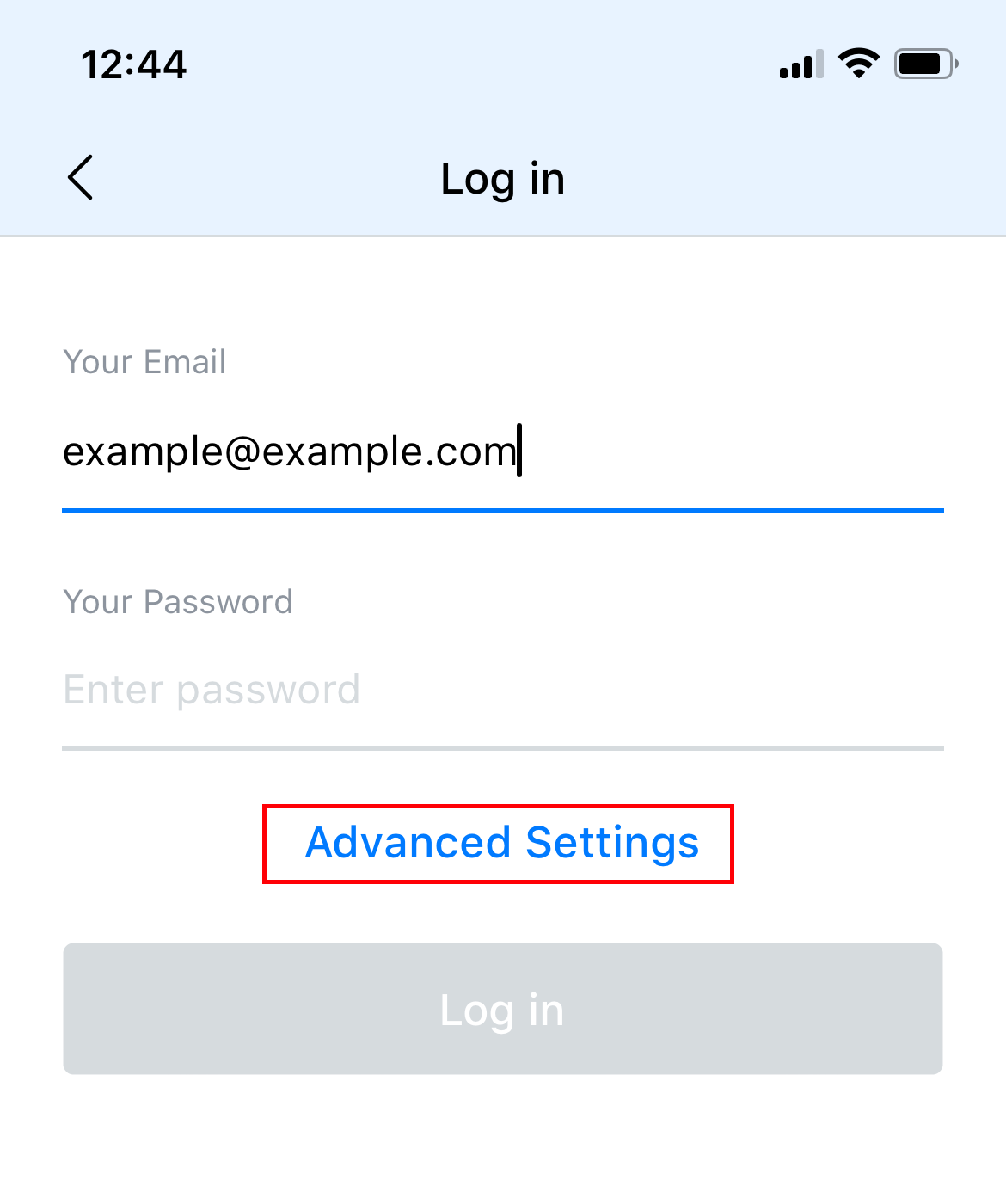
- Fill out each of the form fields:
- Incoming Mail Server (IMAP)
- Username: your email address
- Password: your email account’s password
- Server: locate your email server here.
- Port: 993
- Security: SSL
- Outgoing Mail Server (SMTP)
- Username: your email address
- Password: your email account’s password
- Server: same as the Server field above.
- Port: 465
- Security: SSL
- Incoming Mail Server (IMAP)
- Tap Log in.
- The Spark email app will proceed to verify the account. Once complete, you will be prompted with a screen saying “Welcome to Spark”.
- Tap Start Using Spark to proceed.
Still having issues getting set up?
Our support on issues using this software is limited – however, we want to help where we can! Please submit an eTicket and attach some screenshots of your settings for our team to review. Beyond this, please consult the internet or look into the vendor’s knowledge base.
Beyond this, you will need to follow our earlier suggestion of consulting the internet or looking into the vendor’s knowledge base.

We Are Here to Help You
Get in touch with one of our local experts at any time.
