
Support Centre
Find the answers to your questions and get the support you need with the VentraIP help centre.
Browse by Popular

Domain Name
- What is a domain name?Eligibility criteria for registering .AU domain namesPremium domain names explained

Web Hosting
View All
Email Hosting
View All
Google Workspace
- Getting Started with Google WorkspaceGoogle Workspace support resourcesTransferring an existing Google Workspace service to VentraIP

Account
- How do I reset my VIPcontrol password?How do I create a VentraIP account?How can I see who accessed my VentraIP account?

Troubleshooting
- How do I clear my browser cache?Troubleshooting a ‘500 internal server' errorTroubleshooting with a ping test
Setting up an auto-responder for Dedicated Email Hosting accounts
- Log in to your Webmail via https://ventraip.email.
- Click the cogwheel icon in the bottom-left corner → Settings.
- In the General tab, look for the Out-of-office auto-responder section.
- Tick Enable and configure the dates you want the responder to be effective within.
- Enter your desired email subject and body.
- Click More if you want to limit who the response is sent to and/or how often.
- This is a great way to ensure you’re not sending the auto-responder multiple times in the same thread while you’re away.
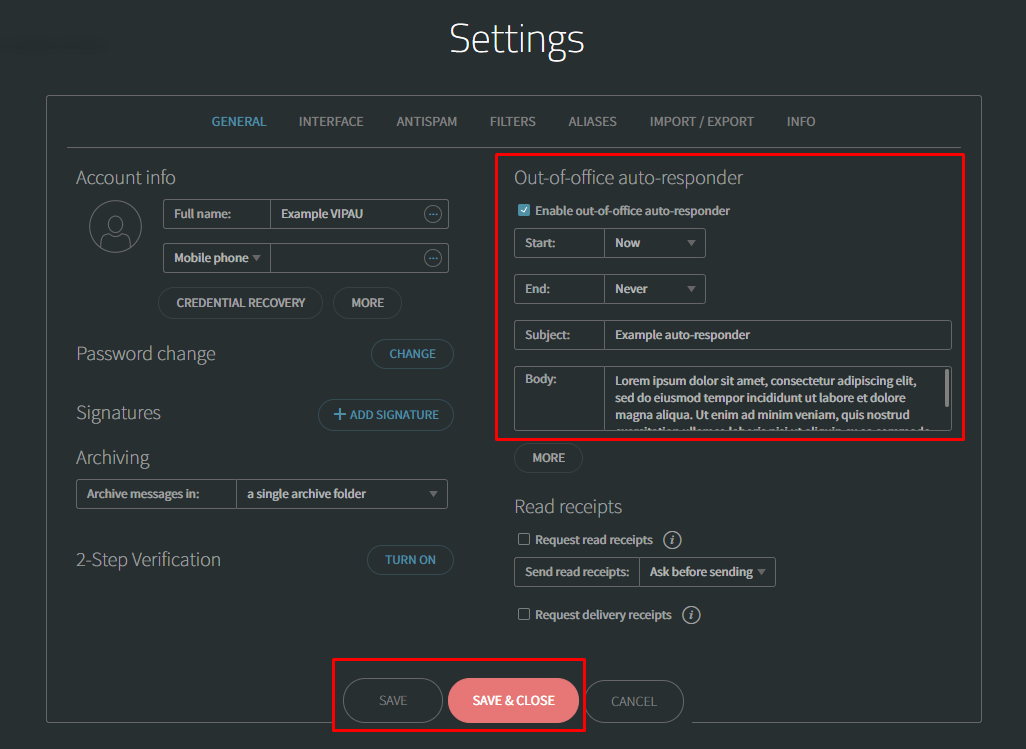
Do you have a cPanel email account?
See our guide for that here instead.

We Are Here to Help You
Get in touch with one of our local experts at any time.