
Support Centre
Find the answers to your questions and get the support you need with the VentraIP help centre.
Browse by Popular

Domain Name
- What is a domain name?Eligibility criteria for registering .AU domain namesPremium domain names explained

Web Hosting
View All
Email Hosting
View All
Google Workspace
- Getting Started with Google WorkspaceGoogle Workspace support resourcesTransferring an existing Google Workspace service to VentraIP

Account
- How do I reset my VIPcontrol password?How do I create a VentraIP account?How can I see who accessed my VentraIP account?

Troubleshooting
- How do I clear my browser cache?Troubleshooting a ‘500 internal server' errorTroubleshooting with a ping test
Running SQL Queries in PHPMyAdmin
Before proceeding
Please be advised that this is an advanced guide, if you do not feel comfortable manually running SQL queries yourself, you may need to consult a web developer.
Before running any queries, you should take a backup of your database using PHPMyAdmin’s export functionality. There is the potential for data loss if SQL queries are running incorrectly.
Running an SQL query
Here are the steps you need to take in order to run an SQL query using PHPMyAdmin:
- Log in to cPanel.
- Click on PHPMyAdmin under Databases.
- Click on the:
- Database name you want to run an SQL query under, to the left of the page; OR
- Database name, and then the table you want to run an SQL query under, to the left of the page.
- Click on the SQL tab at the top of the page.
- A box will appear under Run SQL query/queries on table/database examplename.
This is where you will input your SQL queries.
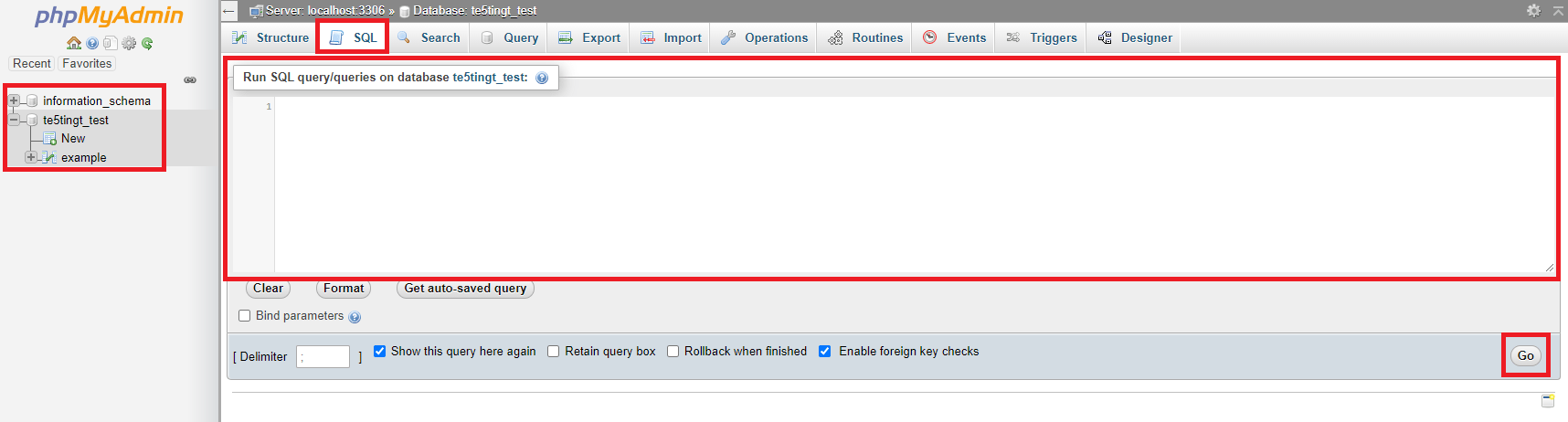
- Write or paste your query, then click Go to run it.
- Results and/or errors will then appear on the next page.

We Are Here to Help You
Get in touch with one of our local experts at any time.