
Support Centre
Find the answers to your questions and get the support you need with the VentraIP help centre.
Browse by Popular

Domain Name
- What is a domain name?Eligibility criteria for registering .AU domain namesPremium domain names explained

Web Hosting
View All
Email Hosting
View All
Google Workspace
- Getting Started with Google WorkspaceGoogle Workspace support resourcesTransferring an existing Google Workspace service to VentraIP

Account
- How do I reset my VIPcontrol password?How do I create a VentraIP account?How can I see who accessed my VentraIP account?

Troubleshooting
- How do I clear my browser cache?Troubleshooting a ‘500 internal server' errorTroubleshooting with a ping test
Redirecting a domain name using cPanel
The different types of redirects
Looking to redirect one of your website pages to another? You’ve come to the right place! Redirects created through cPanel are placed in your site’s .htaccess file, and are read top-down. Before we get started, you’ll need to decide what sort of redirection you’ll be making. There are two types of redirections to choose from:
- Permanent Redirection (301) If you’ve moved one page to another location, permanently, you’ll want to use this type of redirection. Web Browsers will be told to always use the new location from now on. This option is advisable for SEO purposes, if it suits what you’re doing.
- Temporary Redirection (302) This option is particularly handy if the redirection you’re making is only going to be used temporarily. Web Browsers will continue to process the original address on each visit.
Creating a new redirect
- Log in to cPanel.
- Click on Redirects under Domains.
- Under Add Redirect, you will need to input the following:
- The Type of redirect you want (see above for the definitions);
- In the drop-down menu under https?://(www.)? , select the domain name you want to setup the redirect for;
- In the text box that has a / next to it, you can optionally input a more specific address (URI) you want to redirect;
- Lastly, input the full URL you want to redirect to in the Redirects to field;
- Under www. redirect, we recommend leaving the default option selected. Which is Redirect with or without www.;
- You can optionally enable the Wild Card Redirect feature, which will redirect the visitor to the same address at the new website.
An example
After clicking the Add button, a redirect will be set up that directs customers to https://ventrasaurus.com.au/brandnewpage , when they visit https://ventrasaurus.com.au/oldpage
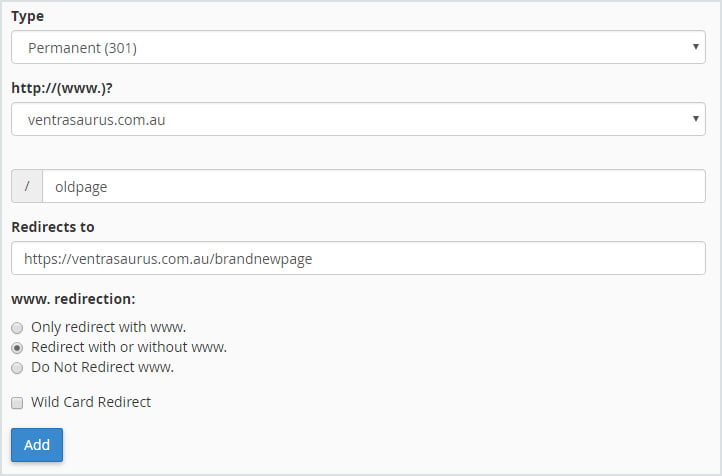
Removing a redirect
Want to remove your redirection? Scroll down to Current Redirects on the Redirects page and click Delete next to the redirect you want to remove.


We Are Here to Help You
Get in touch with one of our local experts at any time.