
Support Centre
Find the answers to your questions and get the support you need with the VentraIP help centre.
Browse by Popular

Domain Name
- What is a domain name?Eligibility criteria for registering .AU domain namesPremium domain names explained

Web Hosting
View All
Email Hosting
View All
Google Workspace
- Getting Started with Google WorkspaceGoogle Workspace support resourcesTransferring an existing Google Workspace service to VentraIP

Account
- How do I reset my VIPcontrol password?How do I create a VentraIP account?How can I see who accessed my VentraIP account?

Troubleshooting
- How do I clear my browser cache?Troubleshooting a ‘500 internal server' errorTroubleshooting with a ping test
Outlook 365 email software setup
Setting up your account for the first time.
-
- Navigate to File → Add Account (Windows) or Outlook → Preferences → Account → (+) New Account (Mac).
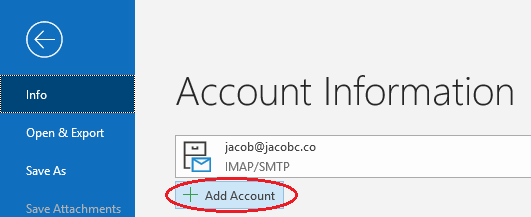
- On the following screen, click Advanced options, set up my account manually, and select Connect.
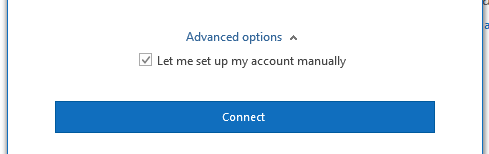
- Select IMAP as your protocol (read more about why you should choose this!).
- Enter the recommended server settings for your mail account and click Next.
- Incoming mail Server: locate your email server here.
- Port: 993
- Encryption method: SSL/TLS
- Outgoing Mail Server: this should be the same as your Incoming mail server.
- Port: 465
- Encryption method: SSL/TLS
- Enter your password for this email account and then click Connect on the next page. The app might take some time to validate your credentials.
- Navigate to File → Add Account (Windows) or Outlook → Preferences → Account → (+) New Account (Mac).
That’s everything! You can now send and receive mail through Outlook (Microsoft 365).
Updating your Account Settings in Outlook
If you are changing what service your email is hosted on, you will likely need to check on the settings you’re connected with. Here’s how to do that!
- Navigate to File → Account Settings → Server Settings.
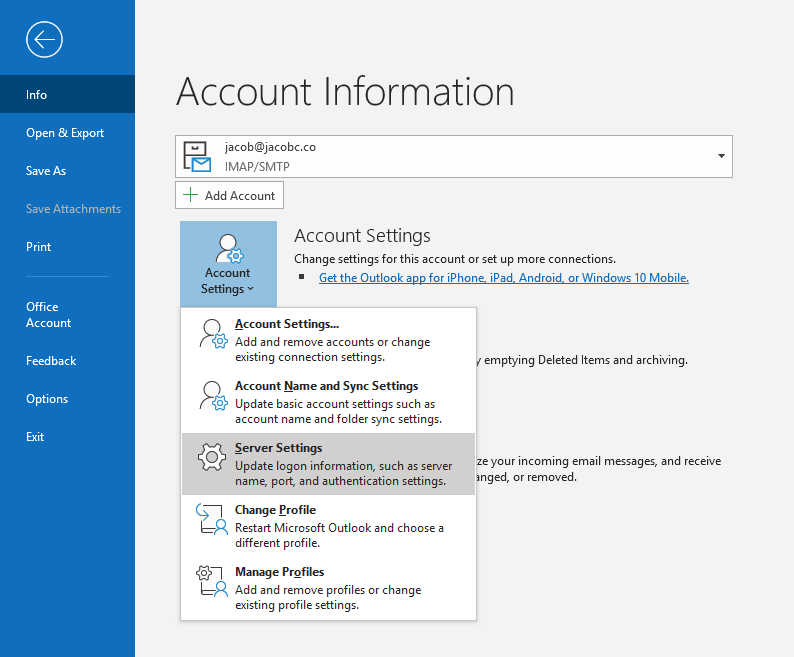
- Ensure that the Incoming Mail and Outgoing Mail settings are up-to-date per the recommendations above in Setting up for the first time. If your service has been migrated, you can find your server settings in the welcome email for that service. Alternatively, here’s how to retrieve server settings from cPanel.
Still, having issues getting set up?
Our support on issues using this software is limited – however, we want to help where we can! Please submit an eTicket and attach some screenshots of your settings for our team to review. Beyond this, please consult the internet or look into the vendor’s knowledge base.

We Are Here to Help You
Get in touch with one of our local experts at any time.
