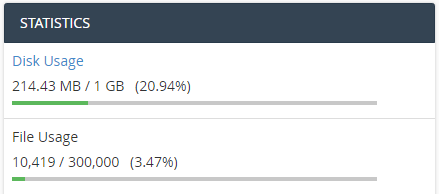Browse by Popular

Domain Name
- What is a domain name?Eligibility criteria for registering .AU domain namesPremium domain names explained

Web Hosting
View All
Email Hosting
View All
Google Workspace
- Getting Started with Google WorkspaceGoogle Workspace support resourcesTransferring an existing Google Workspace service to VentraIP

Account
- How do I reset my VIPcontrol password?How do I create a VentraIP account?How can I see who accessed my VentraIP account?

Troubleshooting
- How do I clear my browser cache?Troubleshooting a ‘500 internal server' errorTroubleshooting with a ping test
Monitoring the inode (file count) usage on a hosting service
What are inodes?
Inodes are the number of files that are stored on your hosting service, and on a shared web hosting service, this figure is limited depending on the type of hosting plan you’re on and will be displayed in cPanel on the side bar.
Exceeding this limitation can cause your website to display a 503 error.
How to check your inode count
Checking File Usage in cPanel
- Log in to cPanel.
- Look to the right column for a header that says File Usage, under another header titled Statistics.
- In older versions of cPanel, this is on the left column after clicking the expand link.
- This is the number of files you are storing in the service, and how many you are permitted in total. This count is made up of website files, emails, pictures, videos, and more.
Using Secure Shell
You will need to begin by logging into your service via SSH. You can do this using cPanel’s inbuilt SSH terminal, or connect using an SSH client like Putty.
Once you have opened the cPanel terminal or connected via Putty, you can use the following command to show you a break down of the INode usage in this:
find . -printf "%h\n" | cut -d/ -f-2 | sort | uniq -c | sort -rn
If you need to check the INode usage in a different or sub folder, you can change folders using this command:
cd /folder-name
To go back (up) a directory, use this command:
cd ..
Reducing the number of files on your hosting service
Some of the common reasons your inode count can near its limits include:
- You are on a plan too small for your website
- The Content Management System you’re using requires a lot of files
- You have duplicate uploads
- Your website is creating an excess of error logs
Once you’ve identified the source of your high file usage it is up to you to consider whether a bigger plan is best for you, or if you could safely delete some of these files if unnecessary.