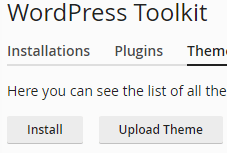Browse by Popular

Domain Name
- What is a domain name?Eligibility criteria for registering .AU domain namesPremium domain names explained

Web Hosting
View All
Email Hosting
View All
Google Workspace
- Getting Started with Google WorkspaceGoogle Workspace support resourcesTransferring an existing Google Workspace service to VentraIP

Account
- How do I reset my VIPcontrol password?How do I create a VentraIP account?How can I see who accessed my VentraIP account?

Troubleshooting
- How do I clear my browser cache?Troubleshooting a ‘500 internal server' errorTroubleshooting with a ping test
Manage plugins and themes using WordPress Toolkit
cPanel’s WordPress Toolkit offers a simple interface that allows you to manage plugins and themes for your WordPress installations.
Managing Plugins
Activating, Deactivating, Uninstall and Update
In the plugins tab, you can easily select single or multiple plugins, then opt to Activate, Deactivate, Uninstall and Update them.
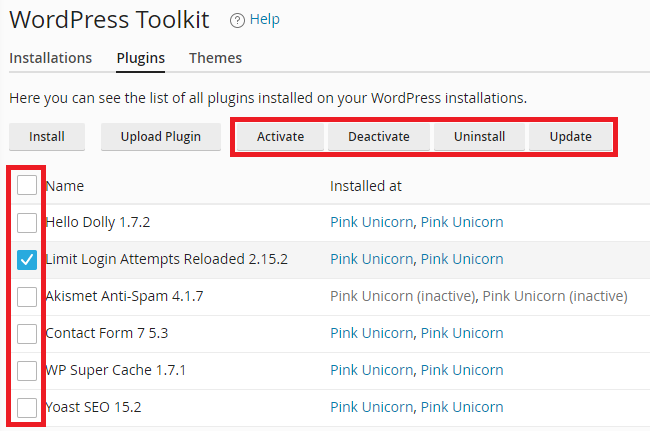
Installing or Uploading a new plugin
The Install button will allow you to search for new plugins and install them on whichever website you select. And the Upload plugin will provide you with the ability to upload a .zip file containing a plugin and install it.
Managing Themes
Uninstall and Update themes
If you want to uninstall or update single or multiple themes, this can be done easily. You just need to select the themes you want to uninstall/update, then click the Uninstall or Update buttons accordingly.
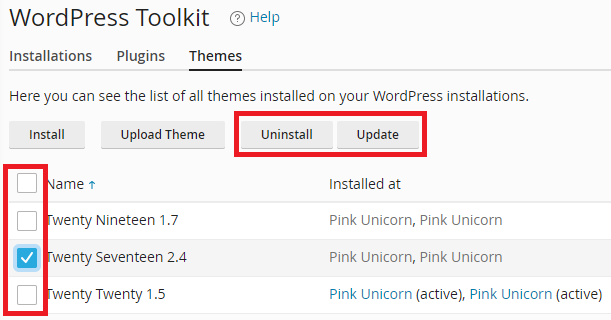
Install and Upload Themes
Much like the plugin installation options, the theme installation allows you to search for or upload a theme in .zip format.
By clicking Install, you can search for and install themes on a website of your choice. Or, you can click Upload Plugin if you need to manually upload a theme contained inside a .zip file.