
Support Centre
Find the answers to your questions and get the support you need with the VentraIP help centre.
Browse by Popular

Domain Name
- What is a domain name?Eligibility criteria for registering .AU domain namesPremium domain names explained

Web Hosting
View All
Email Hosting
View All
Google Workspace
- Getting Started with Google WorkspaceGoogle Workspace support resourcesTransferring an existing Google Workspace service to VentraIP

Account
- How do I reset my VIPcontrol password?How do I create a VentraIP account?How can I see who accessed my VentraIP account?

Troubleshooting
- How do I clear my browser cache?Troubleshooting a ‘500 internal server' errorTroubleshooting with a ping test
Mac Mail email software setup
Looking to update your current settings for an existing account? Find our guide for that here.
Setting up your account for the first time
- Open Mac Mail. Click Mail, then click Accounts.
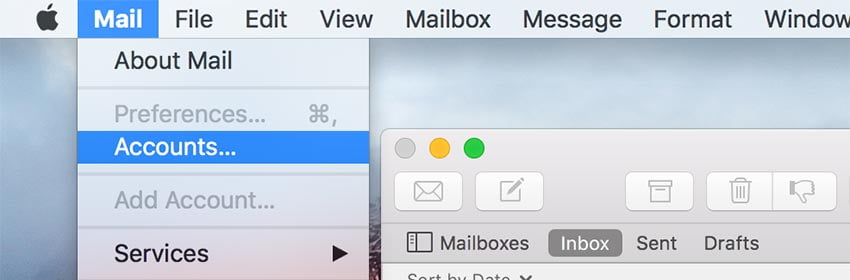
- Scroll down and select Add Other Account.
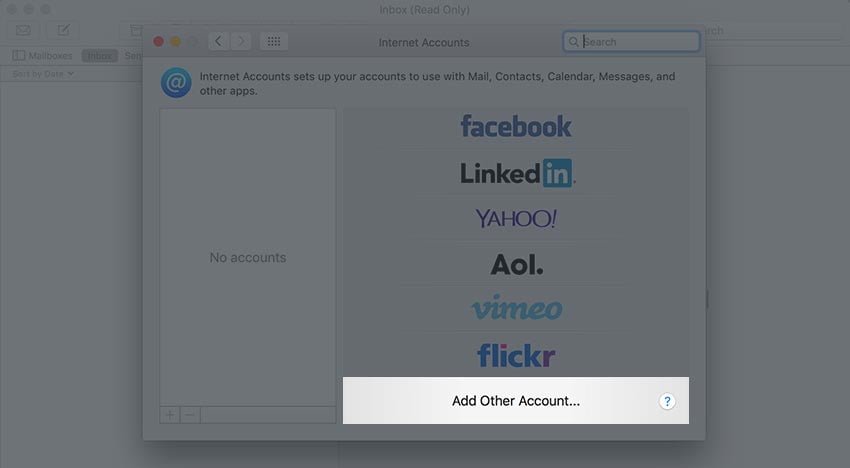
- Click Mail account. You may need to scroll down again to see this option.
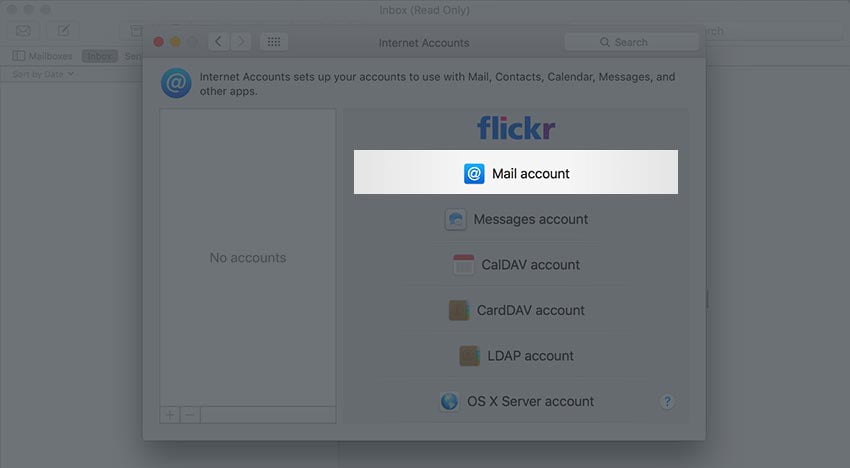
- Enter your name (as you wish for it to show when you send out emails), your full email address and the password.
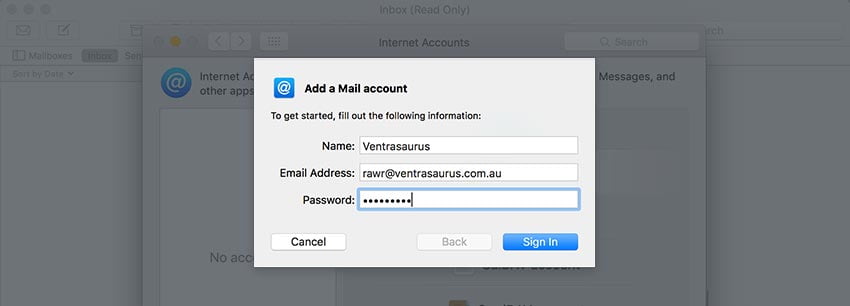
- Enter the incoming and outgoing server details as follows:
- Email Address: your full email address needs to go here.
- Username: your full email address needs to go here.
- Password: the password for your email account.
- Account Type: IMAP (read more about why you should choose this!)
- Incoming Mail Server: locate your email server here.
- Outgoing Mail Server: this should be identical to the Incoming Mail Server.
If you receive a security warning, you can safely accept this.
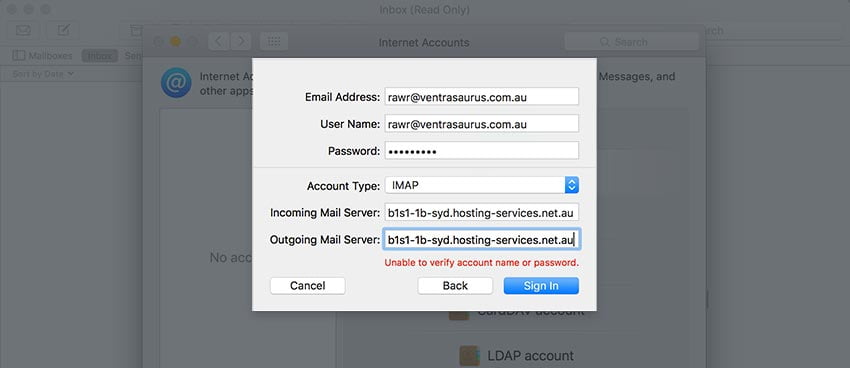
- Click Sign In.
- Make sure Mail is ticked.
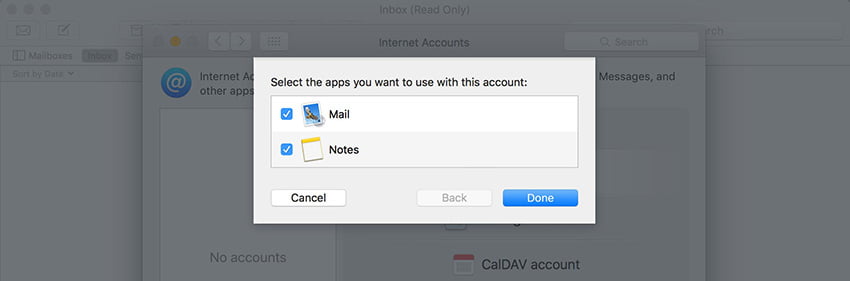
- Close the last window (adjust the account description if you like).
- Voila! You should now be ready to start sending/receiving!
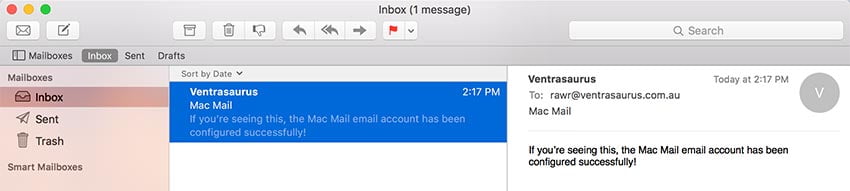

Still having issues getting set up?
Our support on issues using this software is limited – however, we want to help where we can! Please submit an eTicket and attach some screenshots of your settings for our team to review. Beyond this, please consult the internet or look into the vendor’s knowledge base.
Click here for the Mac Apps Support page.

We Are Here to Help You
Get in touch with one of our local experts at any time.