
Support Centre
Find the answers to your questions and get the support you need with the VentraIP help centre.
Browse by Popular

Domain Name
- What is a domain name?Eligibility criteria for registering .AU domain namesPremium domain names explained

Web Hosting
View All
Email Hosting
View All
Google Workspace
- Getting Started with Google WorkspaceGoogle Workspace support resourcesTransferring an existing Google Workspace service to VentraIP

Account
- How do I reset my VIPcontrol password?How do I create a VentraIP account?How can I see who accessed my VentraIP account?

Troubleshooting
- How do I clear my browser cache?Troubleshooting a ‘500 internal server' errorTroubleshooting with a ping test
How to connect to my VentraIP service via FTP using PHPStorm
Before proceeding, you will need to obtain your FTP Login Details. Once you have done that, you can follow these steps to connect via FTP using PHPStorm.
- Open PHPStorm
- Hold CTRL + ALT + S to open the settings menu
- Click on Build, Execution, Deployment
- Click Deployment
- Click on the + icon, then select FTPS
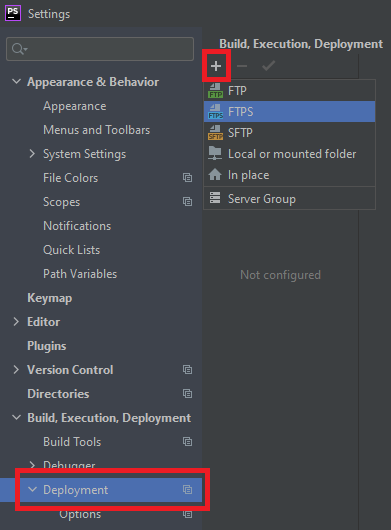
- A dialog box will appear, asking you for the new server name. This is where you would input the name for the deployment environment.
- Once you have done that, you will be prompted for the following information:
- Host (Server Address)
- Port (leave as the default, 21)
- Username
- Password
- Once you have inputted the information, click Test Connection. As long as the details are correct, you will be prompted with a message telling you the test was successful.
- Click Apply
Once you have done that, you can upload files/folders by right clicking on them, then selecting Deployment > Upload to…

We Are Here to Help You
Get in touch with one of our local experts at any time.