
Support Centre
Find the answers to your questions and get the support you need with the VentraIP help centre.
Browse by Popular

Domain Name
- What is a domain name?Eligibility criteria for registering .AU domain namesPremium domain names explained

Web Hosting
View All
Email Hosting
View All
Google Workspace
- Getting Started with Google WorkspaceGoogle Workspace support resourcesTransferring an existing Google Workspace service to VentraIP

Account
- How do I reset my VIPcontrol password?How do I create a VentraIP account?How can I see who accessed my VentraIP account?

Troubleshooting
- How do I clear my browser cache?Troubleshooting a ‘500 internal server' errorTroubleshooting with a ping test
Connecting to a cPanel MySQL database using Navicat
Before you start
The first thing you need to do is ensure that you enable external MySQL database access, then make sure you have setup a database and database user within cPanel.
The last thing you need is the server hostname/address, you can obtain the address by following these steps:
- Log in to VIPcontrol.
- Click on My Services at the top of this page.
- Click on cPanel Hosting.
- Click Manage.
- Under cPanel Details you will see cPanel Hostname, that is the server’s address/hostname (this can be used for MySQL connections too). You can also use the IP address from the Server Details tab here.
How to connect
- Open Navicat.
- Click on Connection and then select MySQL.
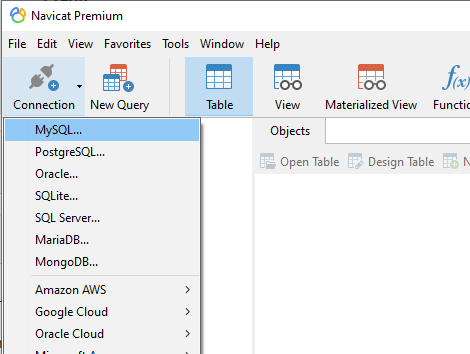
- A dialog box will appear, where you will input the following information
- Connection Name: this can be anything you’d like, used to remember your session.
- Host: the address of the server you want to connect to (refer to Before you start)
- Port: 3306
- Username: Your MySQL database username
- Password: Your MySQL database password
- Click Test Connection
- As long as the test comes back okay, click OK

We Are Here to Help You
Get in touch with one of our local experts at any time.