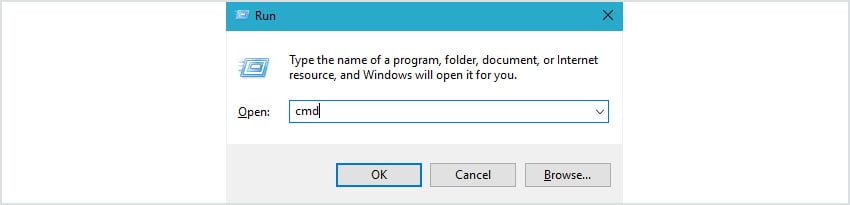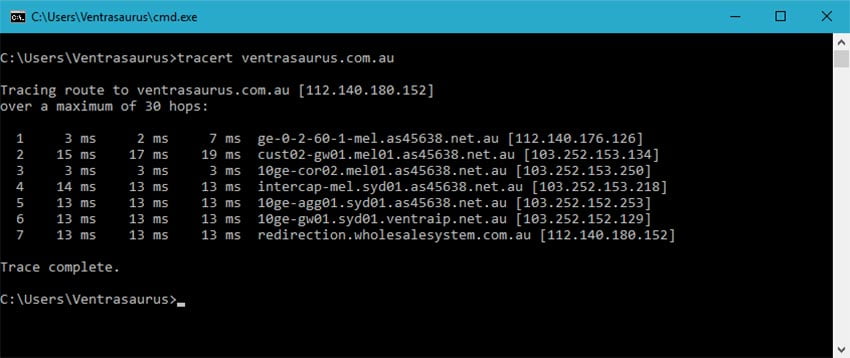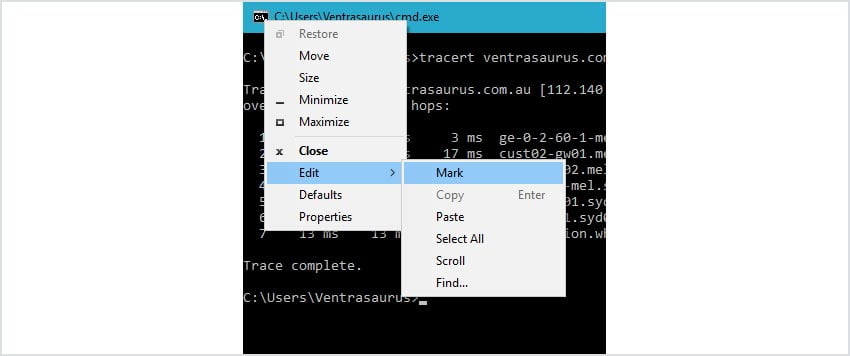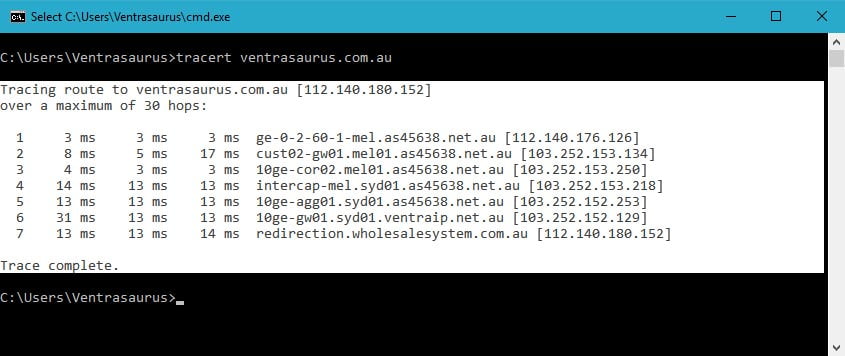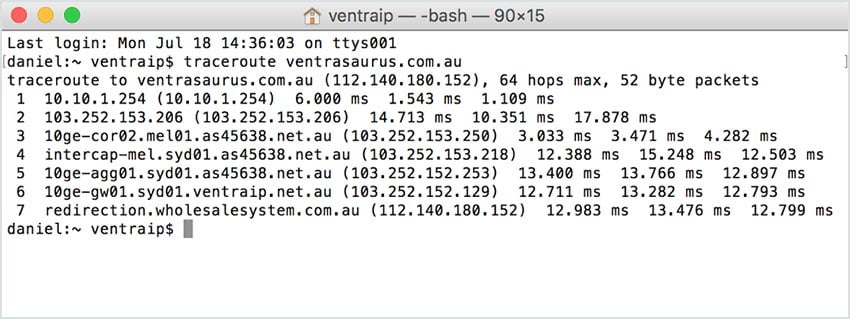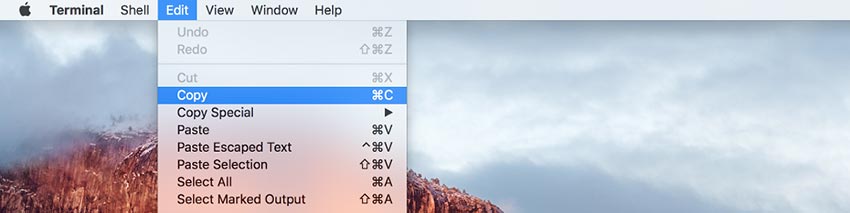Browse by Popular

Domain Name
- What is a domain name?Eligibility criteria for registering .AU domain namesPremium domain names explained

Web Hosting
View All
Email Hosting
View All
Google Workspace
- Getting Started with Google WorkspaceGoogle Workspace support resourcesTransferring an existing Google Workspace service to VentraIP

Account
- How do I reset my VIPcontrol password?How do I create a VentraIP account?How can I see who accessed my VentraIP account?

Troubleshooting
- How do I clear my browser cache?Troubleshooting a ‘500 internal server' errorTroubleshooting with a ping test
How to complete a traceroute test
If you’re having issues connecting to your website, it’s likely that we’ll ask you to perform a traceroute and provide us with the result so that we can investigate where the connection is dropping out. A traceroute provides us with data on the route your computer/internet provider is taking to reach our server (essentially which roads it’s taking). To conduct a traceroute please follow the instructions below.
Windows (XP, Vista, 7, 8, 10)
1. Press Windows + R to open the Run box. When this pops up, type cmd (without quotes), then press enter.
2. In the command window type tracert yourdomain.com and press enter. Substitute yourdomain.com in for your website’s address.
3. To copy the results right click the command window, click Edit, then click Mark.
4. Highlight the text and right click again. You can then paste the results where you need them (such as in an eTicket reply).
Mac OSX (most versions)
1. Press Command (⌘) + Spacebar to open the Spotlight Search. When it opens, type Terminal and press enter.
2. In the terminal window type traceroute yourdomain.com and press enter. Substitute yourdomain.com in for your website’s address.
3. Select the text in the window by clicking and dragging from the top left of the results to the bottom right.
4. Press Command (⌘) + C to copy the text, or, click Edit, then Copy. Paste the results into your eTicket reply (or wherever else they need to go).
Experiencing Technical Issues?Submit an eTicket to our Technical Support team.