
Support Centre
Find the answers to your questions and get the support you need with the VentraIP help centre.
Browse by Popular

Domain Name
- What is a domain name?Eligibility criteria for registering .AU domain namesPremium domain names explained

Web Hosting
View All
Email Hosting
View All
Google Workspace
- Getting Started with Google WorkspaceGoogle Workspace support resourcesTransferring an existing Google Workspace service to VentraIP

Account
- How do I reset my VIPcontrol password?How do I create a VentraIP account?How can I see who accessed my VentraIP account?

Troubleshooting
- How do I clear my browser cache?Troubleshooting a ‘500 internal server' errorTroubleshooting with a ping test
How do I set up automatic payments?
Currently, we only offer the ability to set up automatic payments through Credit/Debit cards. We are unable to process payments automatically through PayPal, BPAY, or PayID. If your default payment method is set to use any of these, you will need to manually pay your invoice.
Enabling automatic payments
- Log in to VIPcontrol.
- Click Billing in the top right of this page.
- Under Payment Methods -> Credit Card you will see your stored credit card. If there is not one listed, you’ll be able to add your Credit/Debit Card by clicking Add Credit Card.
- Next, tick the Make Credit Card my default payment method checkbox and click Update.
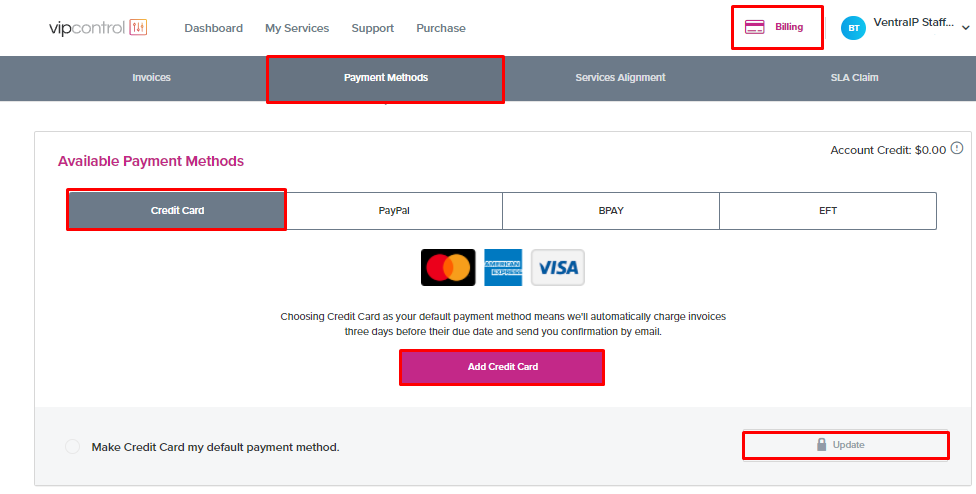
If you have any domain names with us
If you want your domain name registrations to automatically renew, you will need to opt-in to Auto-Renew by toggling this ON from My Services → Domain Management.
How you are billed automatically
Domain Names:
- If auto-renew is enabled, 14 days prior to the expiry date:
- An invoice will be automatically generated.
- An automatic payment will be attempted.
- If this attempt fails, we will notify you via email. Our system will not attempt payment again.
Other Services (cPanel Hosting, Google Workspace, Microsoft 365, Email Hosting):
- Based on your Invoice Generation Preference, an invoice will be generated in an “unpaid” state.
- 3 days before the due date:
- We will attempt to automatically charge the invoice.
- You will receive a payment confirmation by email.
- If this attempt fails, we will notify you via email. Our system will not attempt payment again.

We Are Here to Help You
Get in touch with one of our local experts at any time.