
Support Centre
Find the answers to your questions and get the support you need with the VentraIP help centre.
Browse by Popular

Domain Name
- What is a domain name?Eligibility criteria for registering .AU domain namesPremium domain names explained

Web Hosting
View All
Email Hosting
View All
Google Workspace
- Getting Started with Google WorkspaceGoogle Workspace support resourcesTransferring an existing Google Workspace service to VentraIP

Account
- How do I reset my VIPcontrol password?How do I create a VentraIP account?How can I see who accessed my VentraIP account?

Troubleshooting
- How do I clear my browser cache?Troubleshooting a ‘500 internal server' errorTroubleshooting with a ping test
Ensuring Gmail is connected to your VentraIP email account securely (TLS)
Please note: While we do provide email setup support articles in our FAQ, our Technical Support team are unable to provide support for third party email software or applications.
If you’re using Gmail to retrieve email from your VentraIP hosted email service, here are the steps you need to take to ensure it’s connecting sucurely.
- Login to Gmail
- Open your account Settings
- Navigate to the Accounts and Import tab
- Click Add an email account next to Check email from other accounts
- Input the email address you want to add, then click Next
- Choose the Import emails from my other account (POP3) option, then click Next
- Input the Username, Password, POP Server address
- The username will be your email address
- The password will be the password for that email address/account
- The POP Server address will be:
- For dedicated email hosting it’s ventraip.email
- For cPanel email, typically the address will be mail.mydomainhere.com
- Ensure you set the Port setting to 995 and enable the Always use secure connection (SSL) when retrieving mail setting
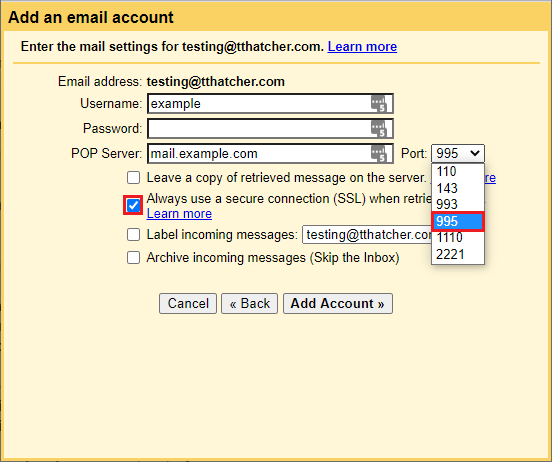
- You can opt to enable/disable any of the other options based off your personal preference.
- Finish up by clicking Add Account

We Are Here to Help You
Get in touch with one of our local experts at any time.