
Support Centre
Find the answers to your questions and get the support you need with the VentraIP help centre.
Browse by Popular

Domain Name
- What is a domain name?Eligibility criteria for registering .AU domain namesPremium domain names explained

Web Hosting
View All
Email Hosting
View All
Google Workspace
- Getting Started with Google WorkspaceGoogle Workspace support resourcesTransferring an existing Google Workspace service to VentraIP

Account
- How do I reset my VIPcontrol password?How do I create a VentraIP account?How can I see who accessed my VentraIP account?

Troubleshooting
- How do I clear my browser cache?Troubleshooting a ‘500 internal server' errorTroubleshooting with a ping test
Connecting with CuteFTP using TLS 1.2
Before proceeding, please make sure you have the latest version of CuteFTP installed because only the newer versions of the software support TLS 1.2.
If you’re having any issues connecting on Windows 7, you may need to force/enable TLS 1.2.
- Open CuteFTP.
- Open the File menu, then hover over New and select FTPS with TLS/SSL (AUTH TLS – Explicit).
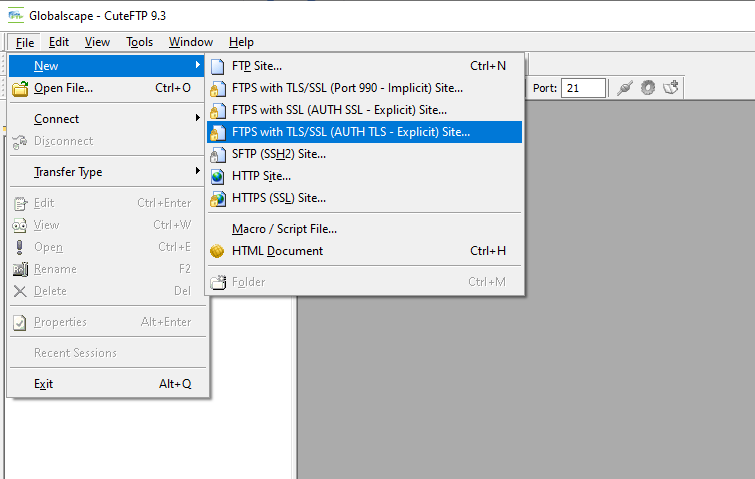
- This will open a dialog box that allows you to input the server Host Address, Username and Password.
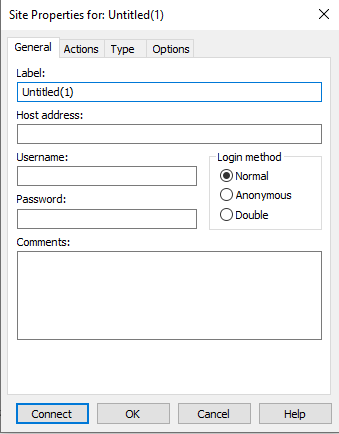
- Once you have inputted the details, you can click Connect.

We Are Here to Help You
Get in touch with one of our local experts at any time.