
Browse by Popular

Domain Name
- What is a domain name?Eligibility criteria for registering .AU domain namesPremium domain names explained

Web Hosting
View All
Email Hosting
View All
Google Workspace
- Getting Started with Google WorkspaceGoogle Workspace support resourcesTransferring an existing Google Workspace service to VentraIP

Account
- How do I reset my VIPcontrol password?How do I create a VentraIP account?How can I see who accessed my VentraIP account?

Troubleshooting
- How do I clear my browser cache?Troubleshooting a ‘500 internal server' errorTroubleshooting with a ping test
Changing PHP settings via MultiPHP Manager and MultiPHP INI editor for NetVirtue shared hosting services
NOTE: THIS IS FOR ACCOUNTS CREATED AFTER 29/05/19
For accounts that were created prior to 29/05/19, please visit this guide for PHP Selector which applies to those services.
MultiPHP is the tool which allows you to select the PHP version that you wish to use with your site. This also does come with a multi-ini option to change various values to php.
You can find the icons for MultiPHP Manager and MultiPHP INI Editor within the Software section of cPanel.

One of the huge advantages of the MultiPHP Manager is that you can setup different PHP versions for different domains, for example, if you have the main domain of domaina.com.au and an addon domain of domainb.com.au, you could have PHP 5.6 on domaina.com.au and PHP 7.2 on domainb.com.au.
When you enter the MultiPHP Manager, you will get a list of domains with a checkbox to the left, and a drop down to the top right with different PHP versions, this is where you will modify the version for the site you select below.
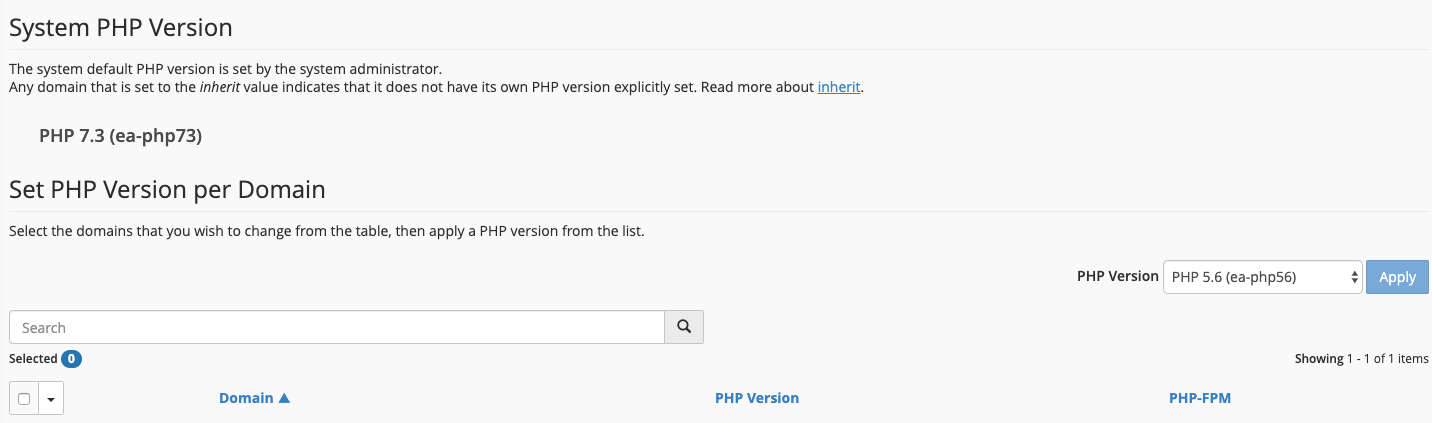
As you can see, you also see you do also have the ability to enable PHP-FPM.
PHP FastCGI Process Manager (PHP–FPM) is an alternative FastCGI daemon for PHP that allows a website to handle strenuous loads. PHP–FPMmaintains pools (workers that can respond to PHPrequests) to accomplish this. PHP–FPM is faster than traditional CGI-based methods, such as SUPHP, for multi-user PHP environments.
Once you choose the version you require and the domain, you can hit the Apply Button.
MultiPHP INI Editor
The MultiPHP INI Editor will allow you to change PHP values for a specific site. When you enter it, you will see a screen like below.

This will allow you to choose a location, ie the Home directory at /home/username or the home directory for any specific domain on your account. Once you choose the location you wish to edit you will be taken to the basic editor to allow you to choose various PHP values.
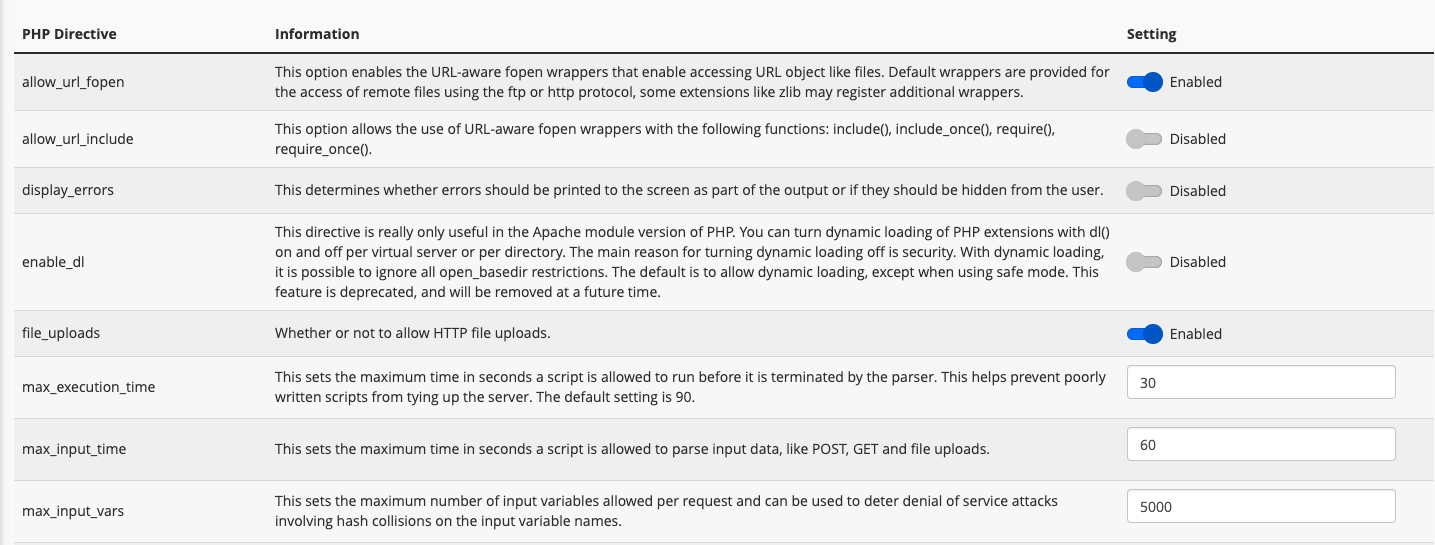
Alternatively you can click the Editor Mode, choose the location, and manually write PHP values there.
