
Support Centre
Find the answers to your questions and get the support you need with the VentraIP help centre.
Browse by Popular

Domain Name
- What is a domain name?Eligibility criteria for registering .AU domain namesPremium domain names explained

Web Hosting
View All
Email Hosting
View All
Google Workspace
- Getting Started with Google WorkspaceGoogle Workspace support resourcesTransferring an existing Google Workspace service to VentraIP

Account
- How do I reset my VIPcontrol password?How do I create a VentraIP account?How can I see who accessed my VentraIP account?

Troubleshooting
- How do I clear my browser cache?Troubleshooting a ‘500 internal server' errorTroubleshooting with a ping test
Archiving and exporting emails in Thunderbird
How to archive emails in Thunderbird
This will move emails into the ‘Archive’ folder.
- Open Thunderbird.
- Select the email you want to archive.
- To select one email, simply click on the email.
- To select multiple emails you can:
- Hold SHIFT then click another email, to select that email and every email between it and the one you selected first
- Hold CTRL then select individual emails
- Click Archive.
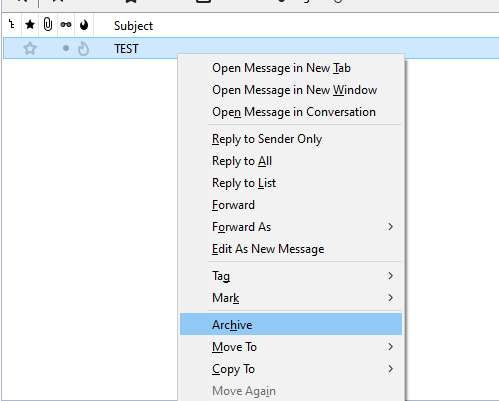
How to export emails from Thunderbird
This will export the email data into a .eml file that can be imported into Thunderbird and other email software.
- Open Thunderbird.
- Select the email you want to export.
- To select one email, simply click on the email.
- To select multiple emails you can:
- Hold SHIFT then click another email, to select that email and every email between it and the one you selected first
- Hold CTRL then select individual emails
- Click on the drawer icon to the top right of the interface and click Save As.
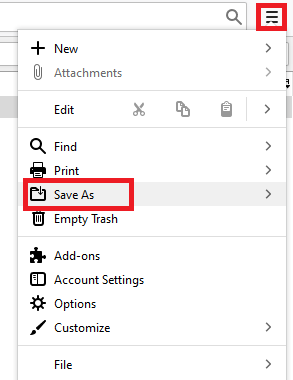
- Click File.
- A dialog box will open, where you can name the file and select the folder/location you want to save it in.
- Click Save.

We Are Here to Help You
Get in touch with one of our local experts at any time.