
Support Centre
Find the answers to your questions and get the support you need with the VentraIP help centre.
Browse by Popular

Domain Name
- What is a domain name?Eligibility criteria for registering .AU domain namesPremium domain names explained

Web Hosting
View All
Email Hosting
View All
Google Workspace
- Getting Started with Google WorkspaceGoogle Workspace support resourcesTransferring an existing Google Workspace service to VentraIP

Account
- How do I reset my VIPcontrol password?How do I create a VentraIP account?How can I see who accessed my VentraIP account?

Troubleshooting
- How do I clear my browser cache?Troubleshooting a ‘500 internal server' errorTroubleshooting with a ping test
Mail app setup for Samsung
Looking to update the settings on an existing account? Check out our guide for that here.
Setting up your account for the first time
- Open the Mail (or ‘Email’) App and select Add new account. Enter your full email address and password, then tap MANUAL SETUP.
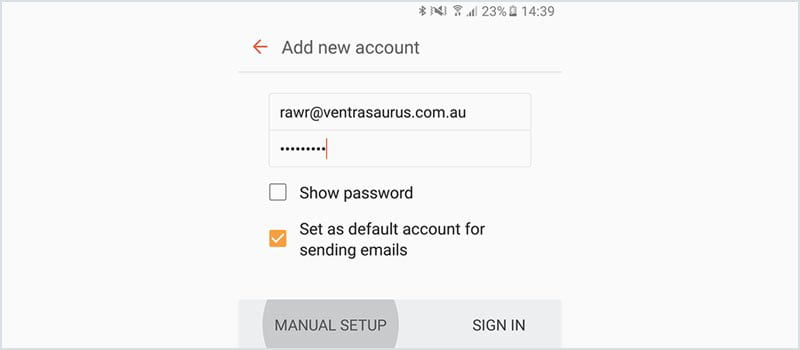
- Tap IMAP Account as the type.
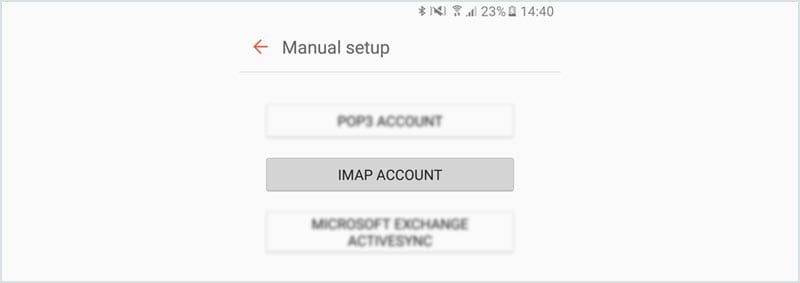
- Enter your account information.
- Email address: Your full email address needs to go here.
- Username: Your full email address, the same as above.
- Password: The password for your email account
- Incoming server: locate your email server here.
- Security type: SSL
- Port: 993
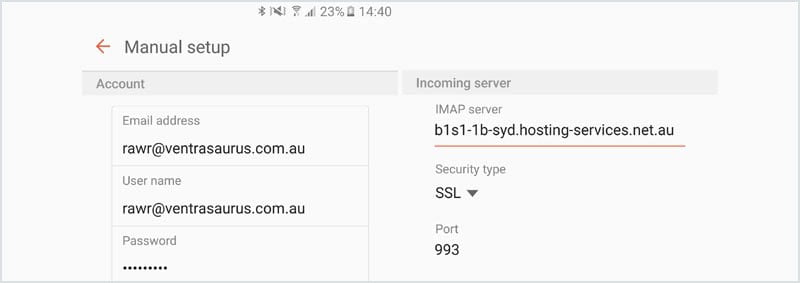
- Continue filling out the details.
- SMTP server: this should be identical to the Incoming server.
- Security type: SSL
- Port: 465
- Make sure ‘Authentication required before sending emails’ is ticked.
- Username: your full email address again.
- Password: your email account password.
- Tap SIGN IN.
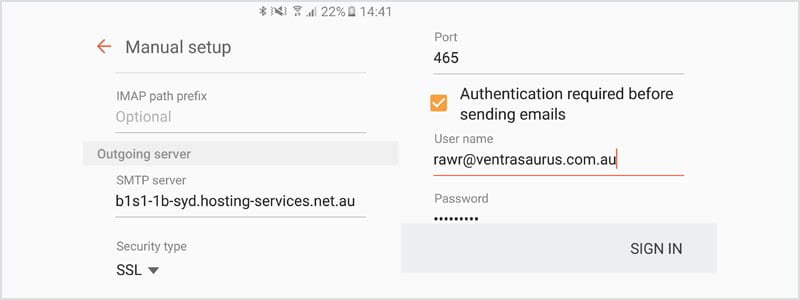
- You should now be ready to send/receive emails!
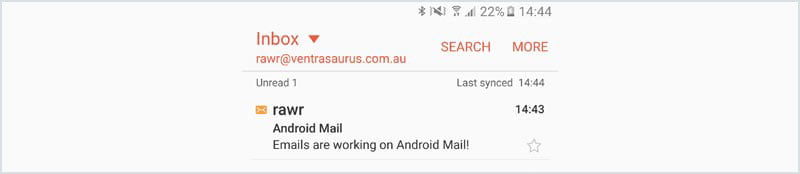
Still having issues getting set up?
Our support on issues using this software is limited – however, we want to help where we can! Please submit an eTicket and attach some screenshots of your settings for our team to review. Beyond this, please consult the internet or look into the vendor’s knowledge base.

We Are Here to Help You
Get in touch with one of our local experts at any time.
