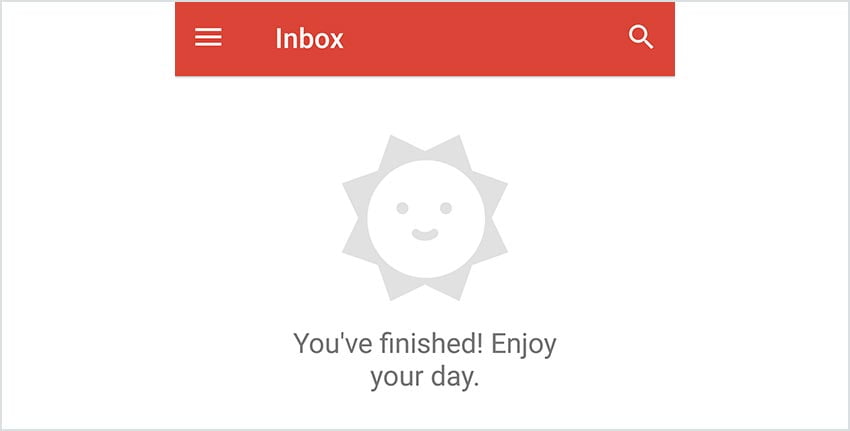Support Centre
Find the answers to your questions and get the support you need with the VentraIP help centre.
Browse by Popular

Domain Name
- What is a domain name?Eligibility criteria for registering .AU domain namesPremium domain names explained

Web Hosting
View All
Email Hosting
View All
Google Workspace
- Getting Started with Google WorkspaceGoogle Workspace support resourcesTransferring an existing Google Workspace service to VentraIP

Account
- How do I reset my VIPcontrol password?How do I create a VentraIP account?How can I see who accessed my VentraIP account?

Troubleshooting
- How do I clear my browser cache?Troubleshooting a ‘500 internal server' errorTroubleshooting with a ping test
Setup Gmail on iPhone and Android
Setting up your account for the first time
- Open up the Gmail app and then click Add an email address. Select Personal (IMAP/POP) and click Next.
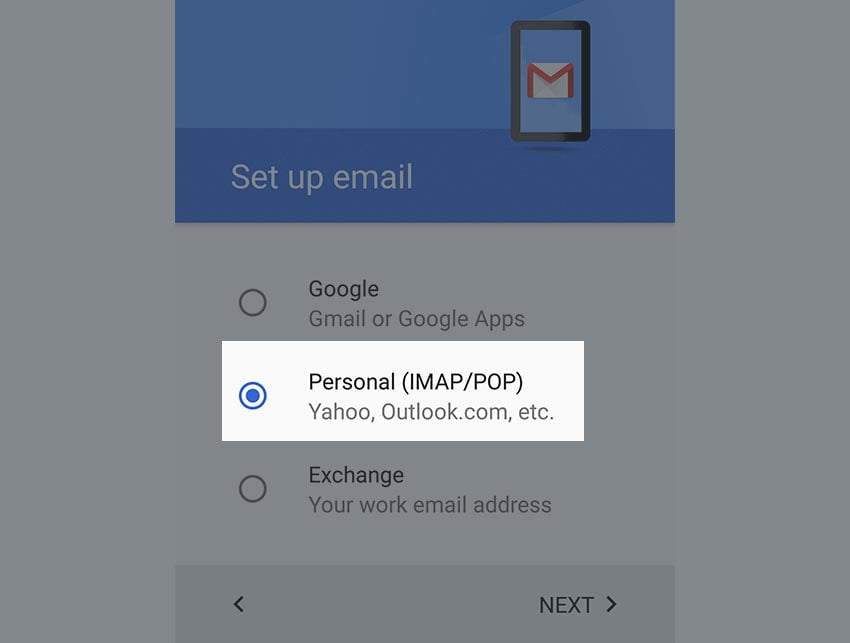
- Enter i your full email address.
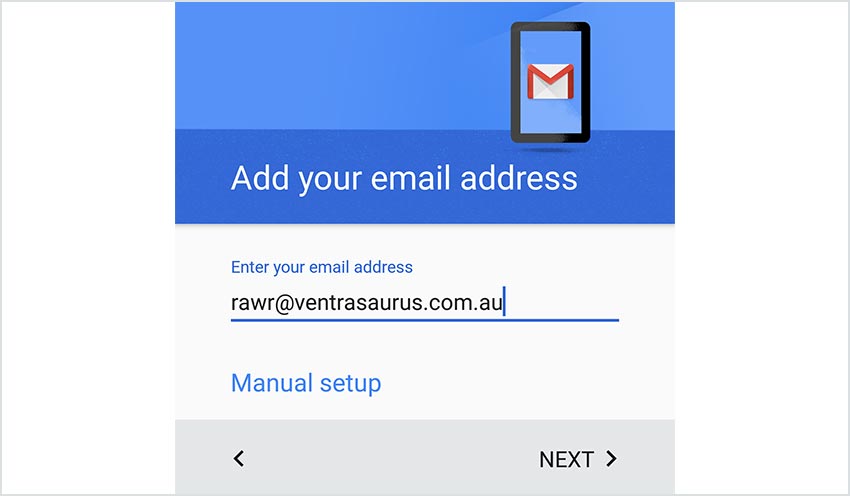
- Select Personal (IMAP) on this page (read more about why you should choose this!).

- Enter the password for the email account and then click Next.
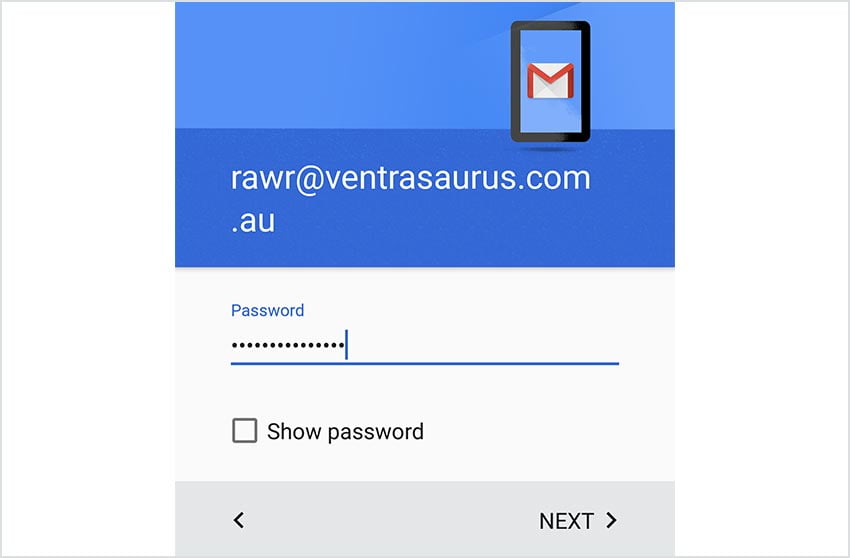
- Adjust the server, port and security type as follows:
- Server: locate your email server here.
- Port: 993
- Security Type: SSL/TLS
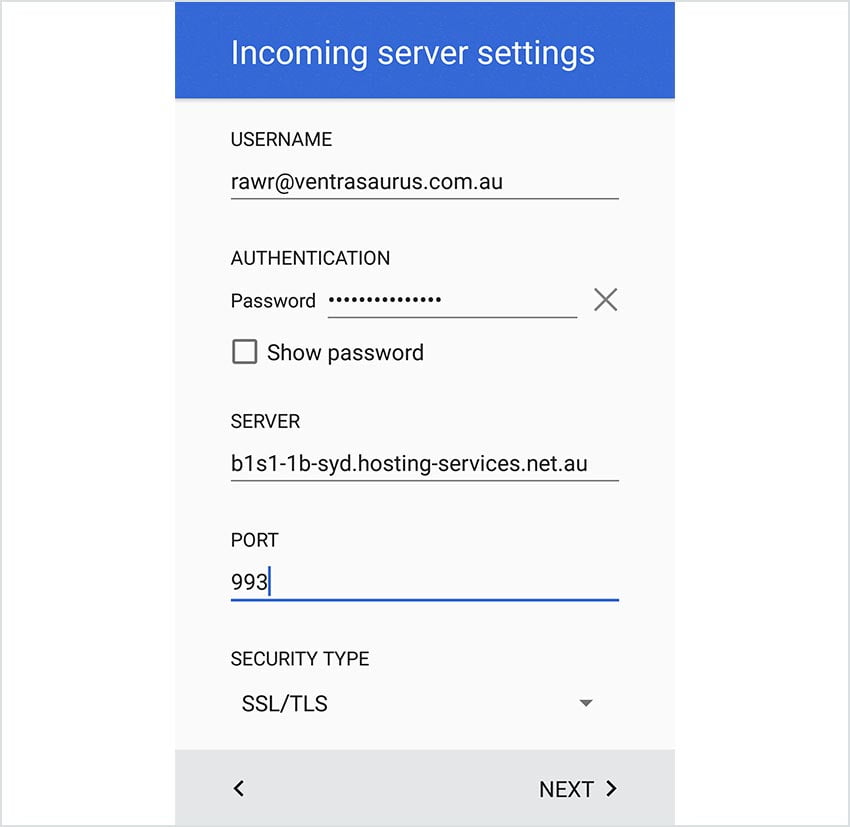
- Adjust the server, port and security type. Make sure Require sign-in is ticked.
- Server: this should be identical to the server you entered in step 5.
- Port: 465
- Security Type: SSL/TLS
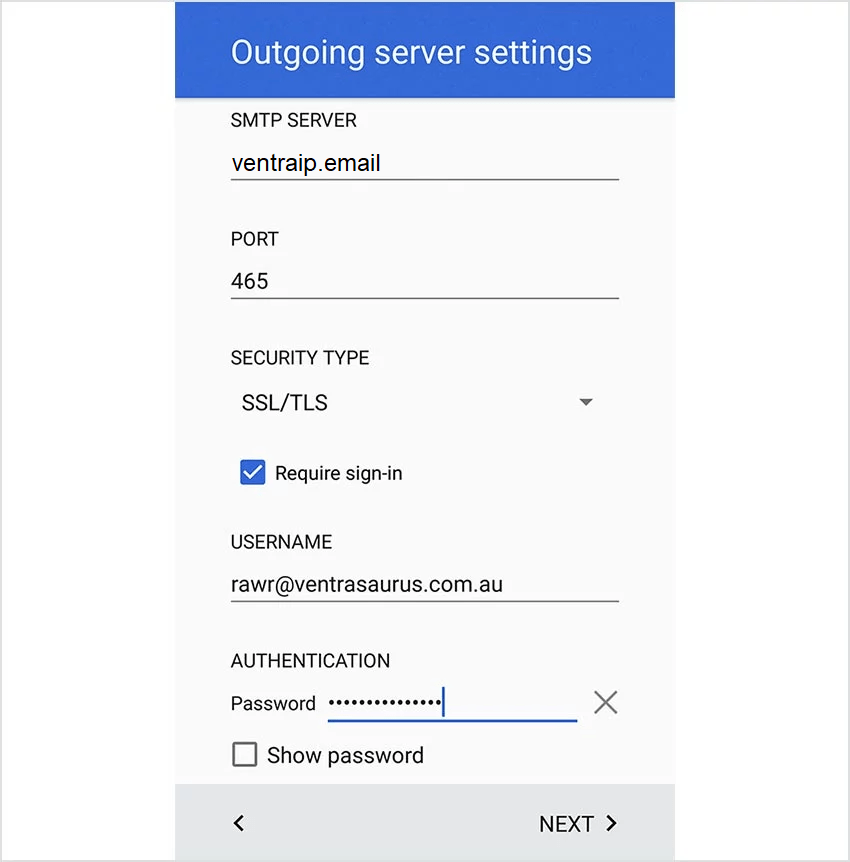
- If you wish to sync with the server more frequently than every 15 minutes, adjust it using the dropdown menu. Gmail also provides some other basic options which you can alter. Otherwise, click Next.
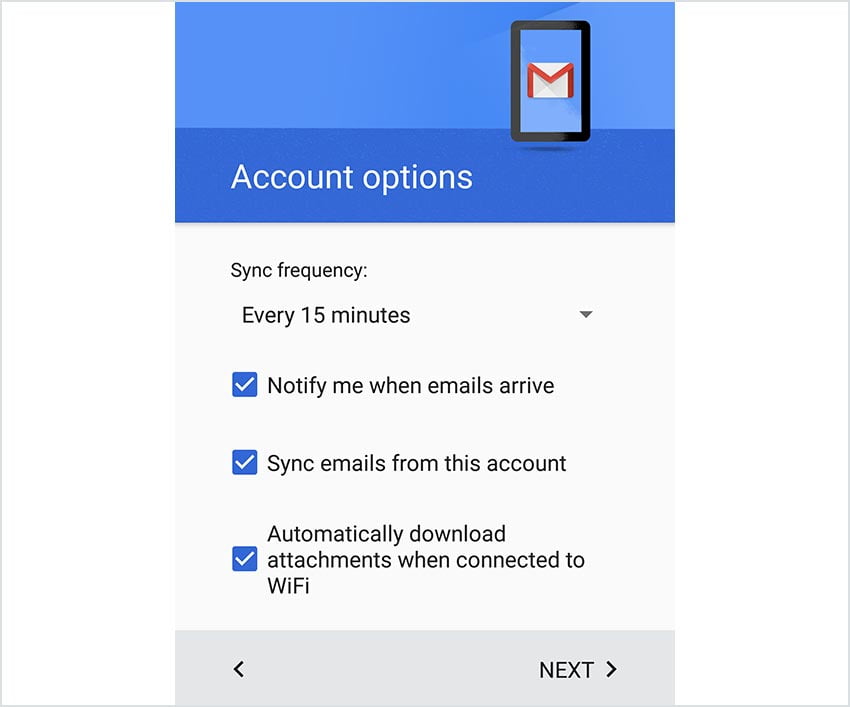
- Enter the account name (if you wish to display this account as something else on your phone).
Your name is what you wish to show when you send out emails.
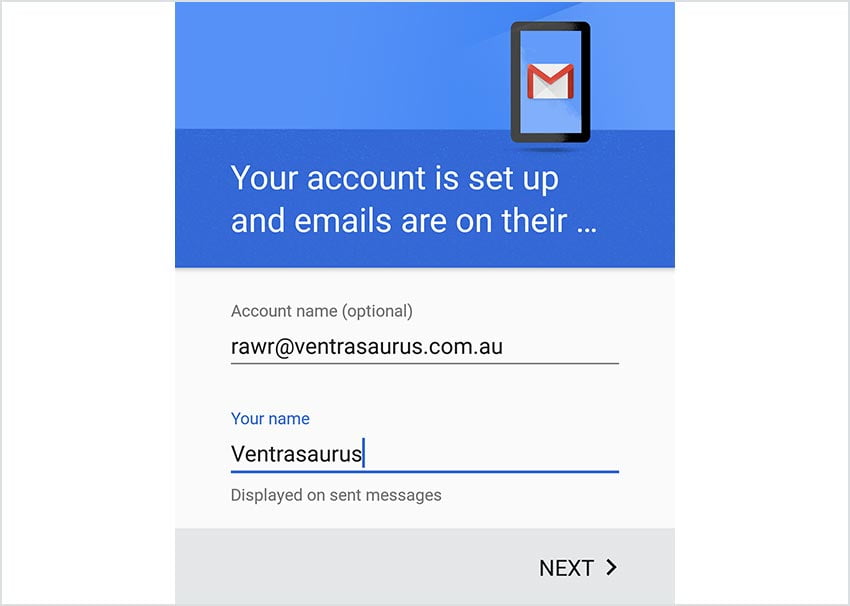
- Open Gmail and away you go! You have now configured your email account on Gmail!
Still having issues getting set up?
Our support on issues using this software is limited – however, we want to help where we can! Please submit an eTicket and attach some screenshots of your settings for our team to review. Beyond this, please consult the internet or look into the vendor’s knowledge base.

We Are Here to Help You
Get in touch with one of our local experts at any time.