
Support Centre
Find the answers to your questions and get the support you need with the VentraIP help centre.
Browse by Popular

Domain Name
- What is a domain name?Eligibility criteria for registering .AU domain namesPremium domain names explained

Web Hosting
View All
Email Hosting
View All
Google Workspace
- Getting Started with Google WorkspaceGoogle Workspace support resourcesTransferring an existing Google Workspace service to VentraIP

Account
- How do I reset my VIPcontrol password?How do I create a VentraIP account?How can I see who accessed my VentraIP account?

Troubleshooting
- How do I clear my browser cache?Troubleshooting a ‘500 internal server' errorTroubleshooting with a ping test
Adding the MX records required for VentraIP Business Email Hosting
Domain Name and/or hosting is with VentraIP
If you have cPanel hosting
- Log in to cPanel.
- Click on Remote MX Wizard under Email.
- Select the domain name you want to set MX records for.
- Select the VentraIP Axigen Email Hosting tab.
- Under Additional Services, check box of the boxes on.
- Click Continue & Configure the domain with VentraIP Axigen Email Hosting.
If you don’t have cPanel hosting
- Log in to VIPcontrol, then navigate to My Services → Domain Names.
- Click DNS next to your domain name in question.
- On this page, click the tab titled DNS Hosting (if this tab does not already have a blue tick on it).
- Click Enable next to DNS Hosting.
- Note that this WILL change your current DNS settings. If you have used the DNS settings to connect to another service, such as hosting, we recommend entering these MX records on your hosting service (see If you have cPanel hosting above). You are safe to disregard this warning if you have not previously connected your domain to any other service.
- Confirm by clicking Set DNS.
- After this page has refreshed, click Add App Preset in the middle of this page.
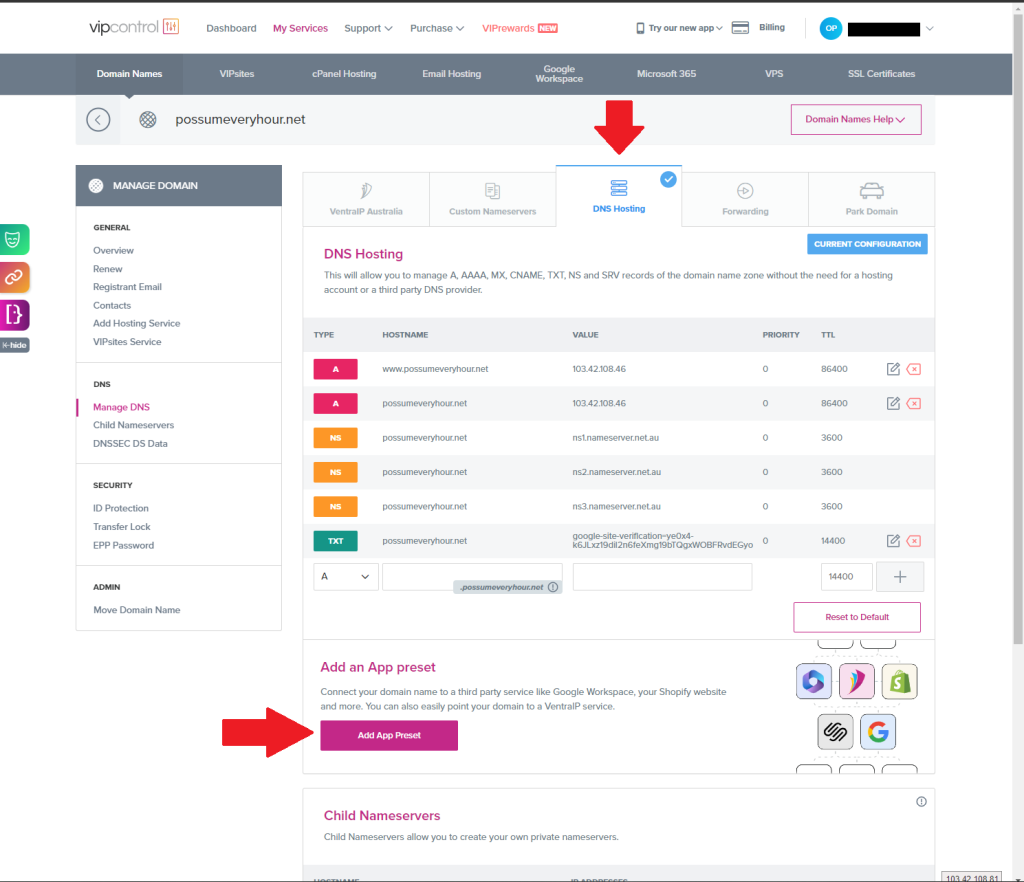
- Choose VentraIP Email from the following list, then confirm by clicking Apply DNS Preset.
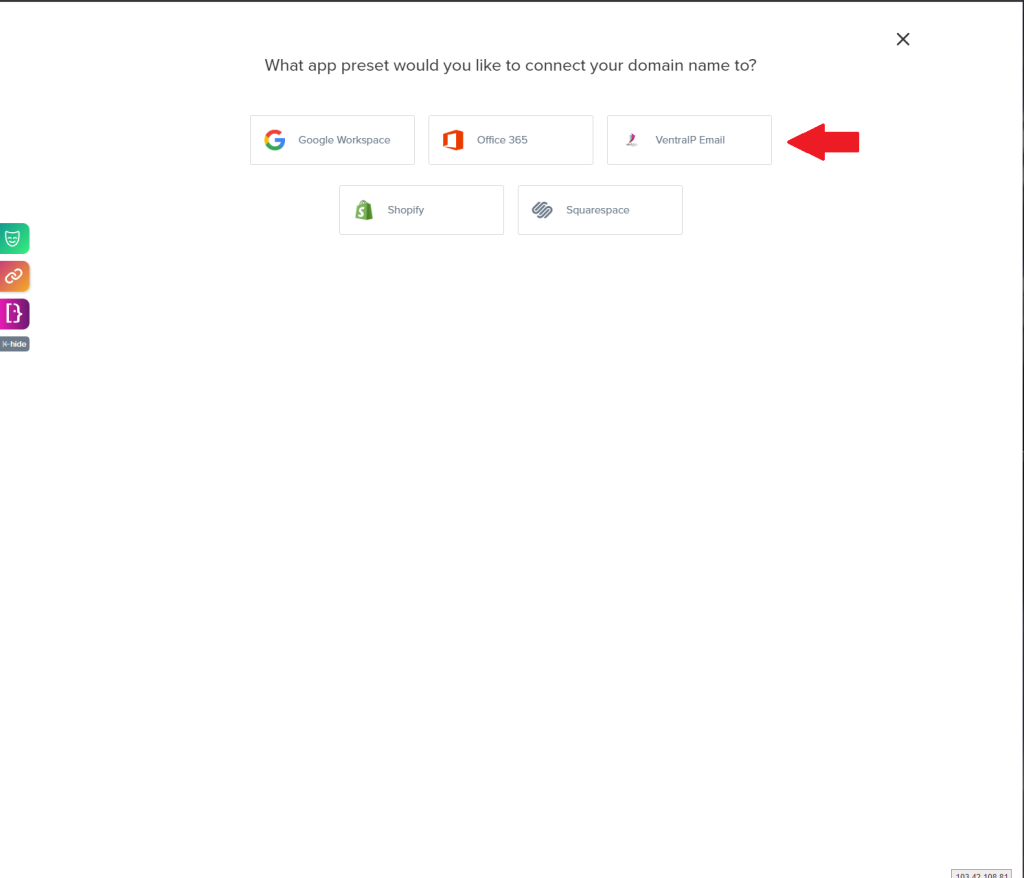
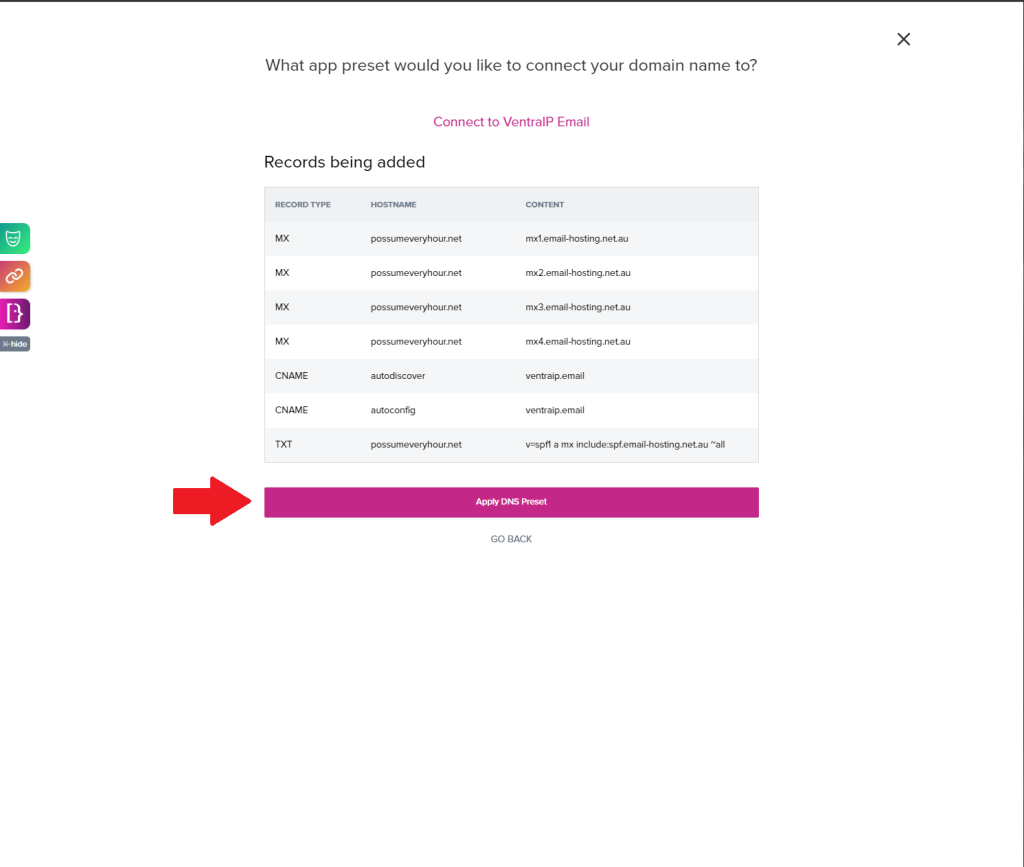
- If you have successfully added the DNS records they will appear on the next screen with a green box appearing stating Successfully added records.
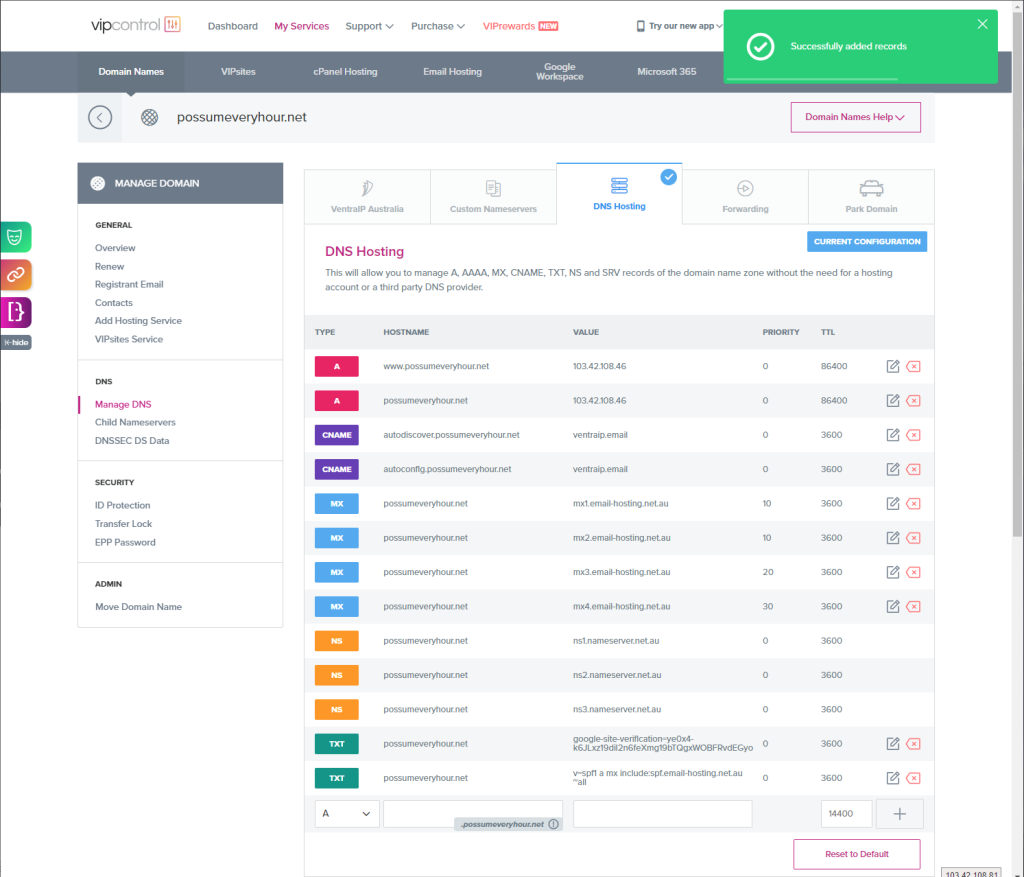
Domain and/or hosting is with another provider
If your DNS is hosted outside of the VentraIP ecosystem, please reach out to your domain and/or hosting provider (whichever is applicable) for assistance adding these MX records to your DNS zone.
VentraIP’s policies prohibit our staff from logging into your customer account with another provider.

We Are Here to Help You
Get in touch with one of our local experts at any time.